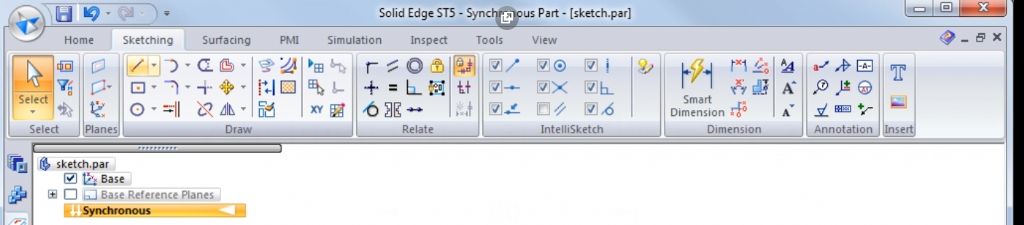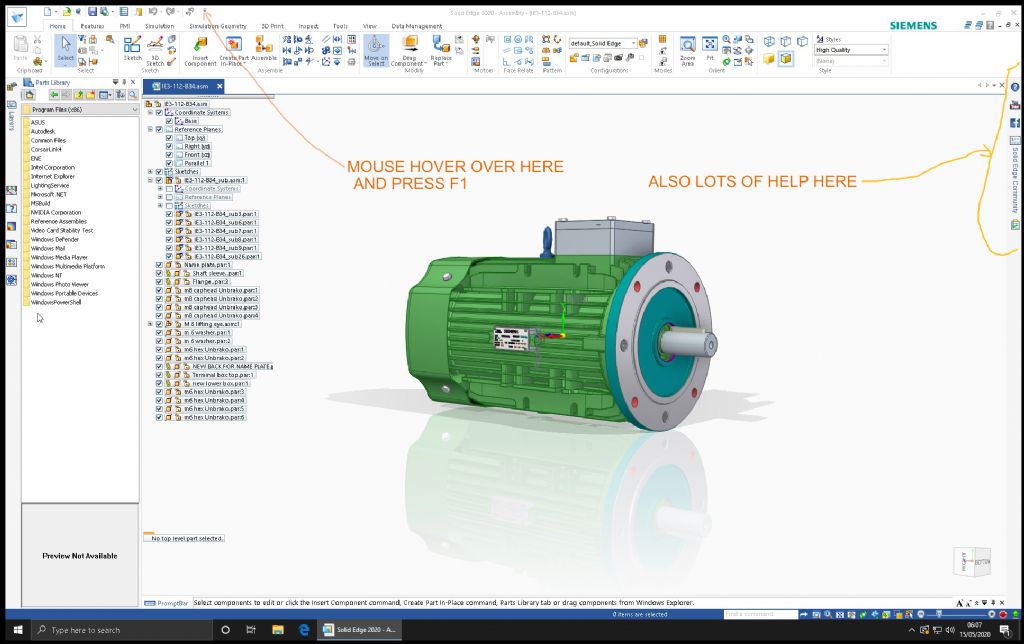After a good deal of intermittent effort and creative commentary over the last few weeks I eventually managed to get Solid Edge 3D Community Edition up and, apparently, running in VirtualBox on my Mac Pro. Even after selecting the newbie level the learning curve looks to significantly extend the concept of vertical. 10.30 pm on a Friday night didn't seem a good time to start.
Immediate queries to help me get my head round what to expect.
1) During the installation process it asks what units and style you want to set up. ISO metric was ticked so I left it as was. Presumably this is just the default setting so imperial units can be set if needed for other drawings.
2) Can the drawing title / information / version panels be customised?
3) Can you build a set of blank template drawings with appropriate settings to use a a basis for new drawings. In my current drawing program, Vectorworks, I have metric and imperial templates in both landscape and portrail formats for A4 and A3 size paper.
4) How does Solid Edge deal with drawings either too large for one sheet or multiple sheet drawing sets? Even after 15 years I've never really got my head round the proper way to do such in Vectorworks. Probably beacuse almost everything I do can be fitted on one sheet.
5) Brief investigation of the Help side of things gives references to printable documentation. Is it worth finding these and printing them out? I tend to do poorly with on screen help unless its very specific.
A major reason for my difficulties in getting things running turned out to be having loaded Solid Edge 2D first. Attempting to load the 3D Community Edition afterwards merely bought up the repair mode of the installer wizard. Invoking the removal process shifted all the Solid Edge 2D files letting Community edition generate an empty folder for installation.
Is there a way to install Solid Edge 2D as well as the 3D Community Edition? Perhaps in a separate folder as both 2D and Community Edition seem to whan the same installation path. If so do I have to make the new folder first or will it generate it by simply changing the path. (I'm not aWindows guy!)
I wanted to run 2D as, hopefully, giving an easier introduction to the Solid Edge way of doing things and to let me make my currently normal drawings without going back to a different program. In my preliminary explorations I was unable to find libraries of standard components like fasteners, threads, gears sprockets et al ready to drop into drawings and modify via dialog boxes. The Vectorworks standard set is pretty good, albeit limited. Hatches and patterns suck tho'. Does Solid Edge 2D not have such refinements or wasn't I looking in the right places.
Thanks
Clive
Clive Foster.