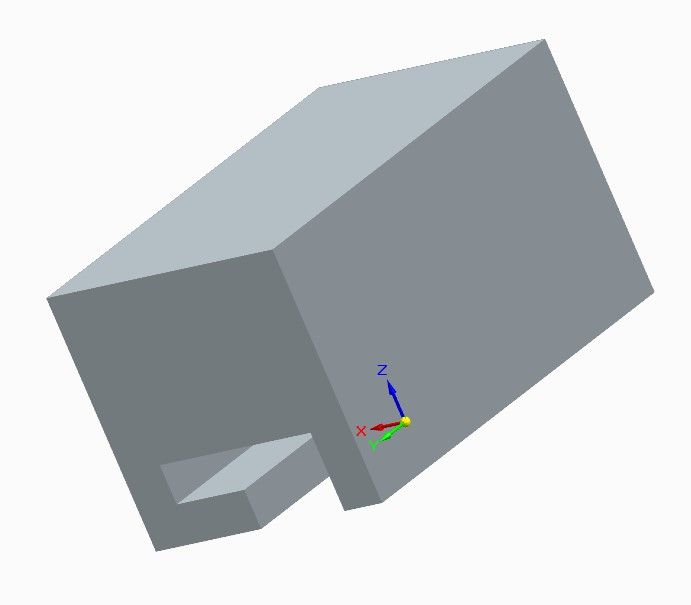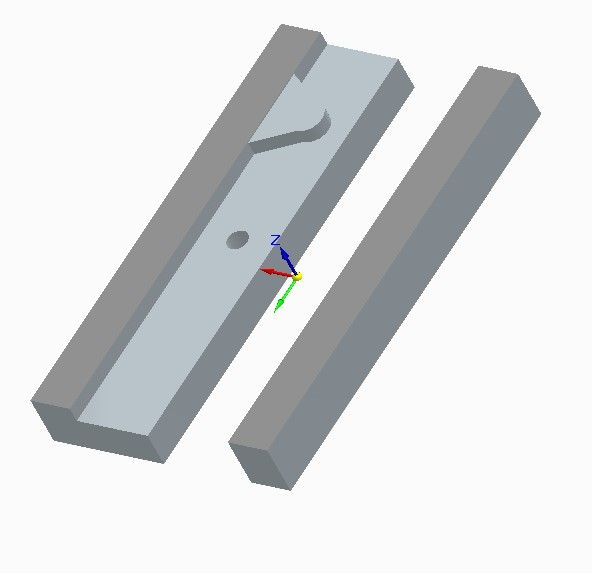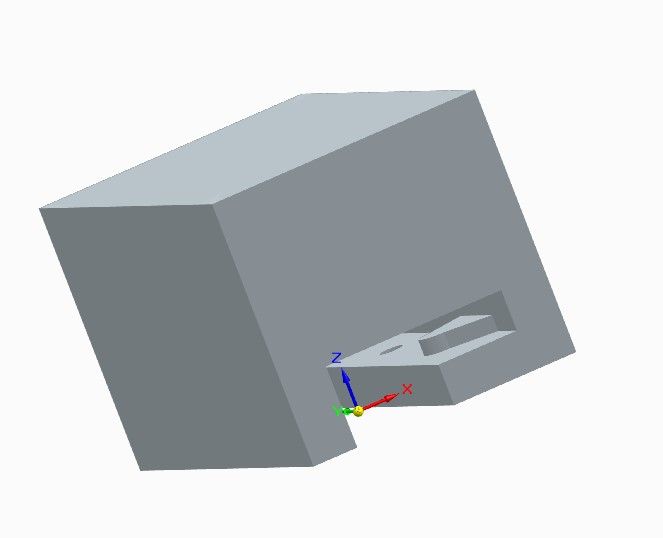Posted by Nicholas Wheeler 1 on 30/12/2022 09:54:35:
In F360, you hold the left mouse button down, and it gives a list of all the selectable edges, profiles, faces etc for you to pick.
SE is similar, but I agree it's less obvious. The software has a number of ways of selecting faces. For example, this engine, a recreation of one of Jason's, is an Assembly. In this view the part I want to work on, the cylinder, is hidden behind a pillar:

If I hover the mouse over the area, after a brief pause, the Quickpick menu appears. It lists all the features under the mouse and any of them can be selected. Of the two above, I click on the cylinder, but the pillar is still in the way:

However, another menu opens with a bunch of buttons, one of which is 'isolate'. Pressing it hides everything bit the wanted part:

As can be seen the valve plate is unfinished, but so also are some internal details inside the cylinder. I can reveal more by switching into line view. This also allows quickpick, so I can select a face inside the cylinder. It's the one outlined below in yellow, 'Plane (Protrusion 5), which I can draw on:

When drawing, the upper part of the cylinder is still visible in line view, but it can hidden with the Show and Hide commands.
Bit clunky I feel, but it can be done. A bit of problem with SE is exactly how stuff works might depend on which menu is active. I found SE harder to learn than Fusion and FreeCAD but it's OK now I'm used to it. Comparing CAD packages can be tricky, swings and roundabouts. For example, even though I consider Fusion better organised than SE, SE's synchronmous mode gives it an edge in many circumstances. But having synchronous and ordered modes makes learning SE more complicated.
Dave
Nealeb.


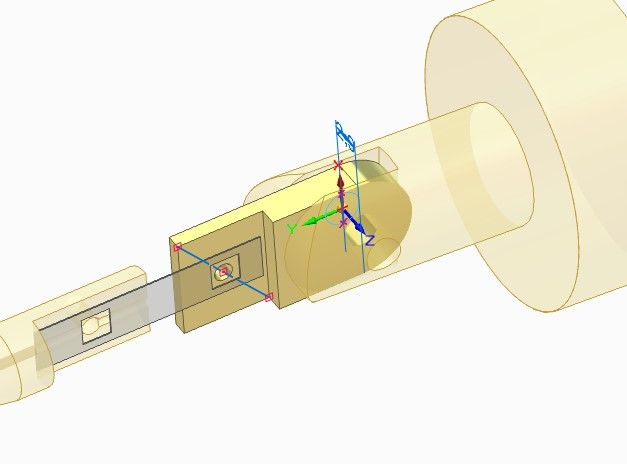
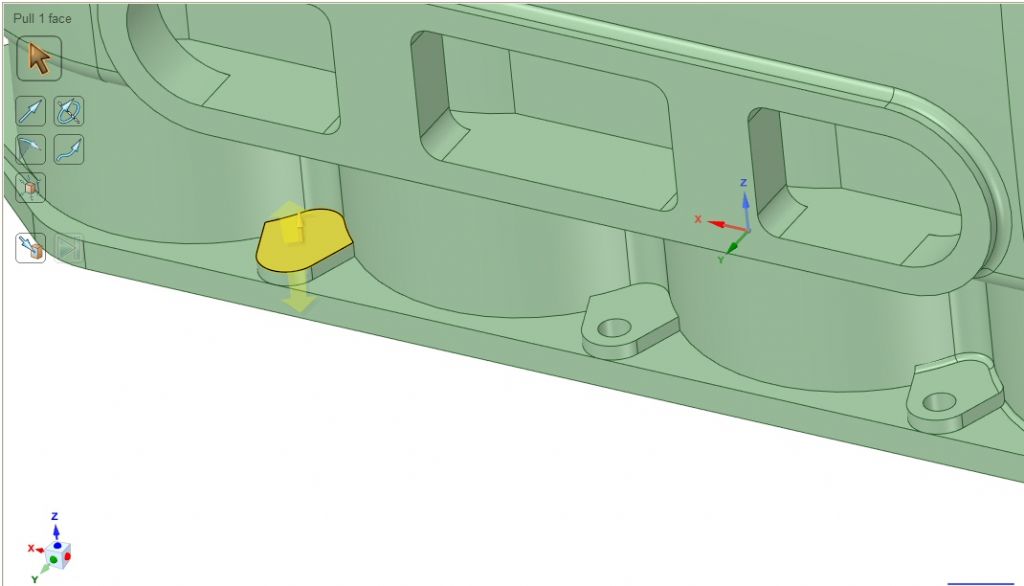
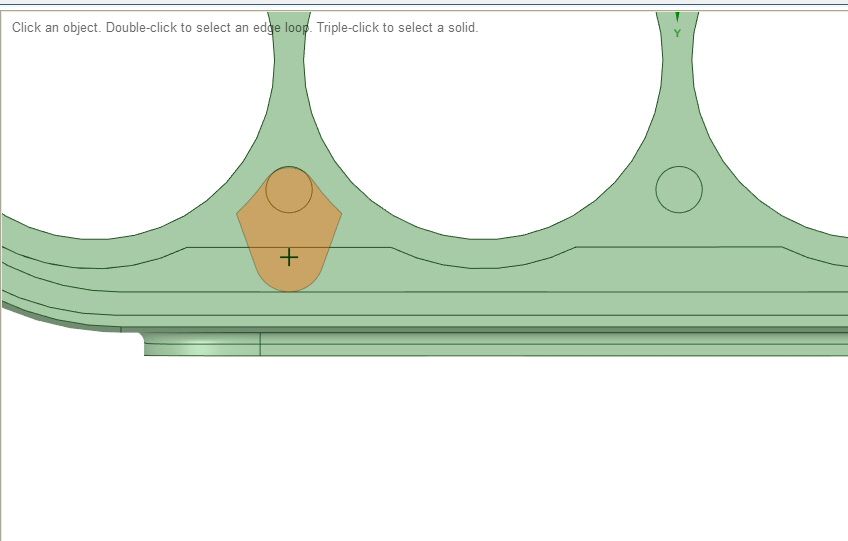
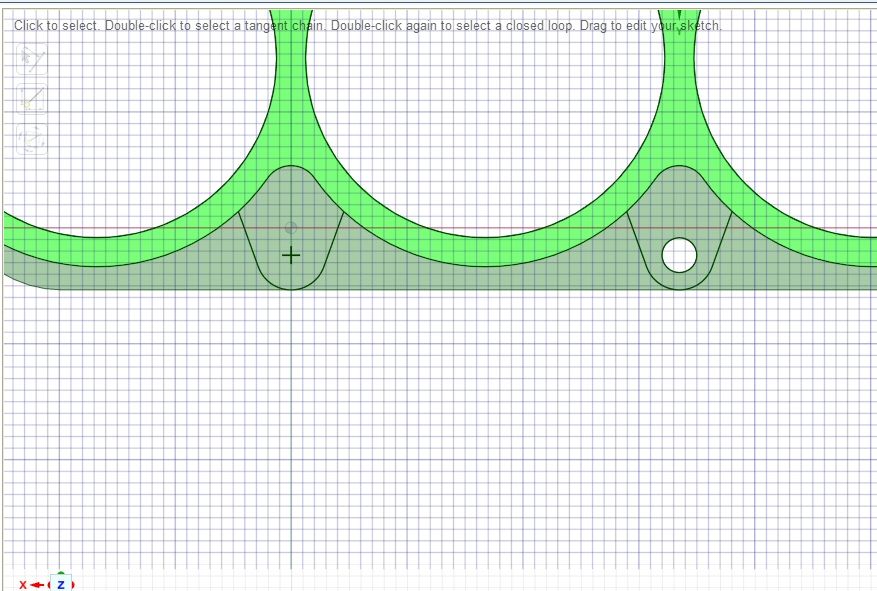
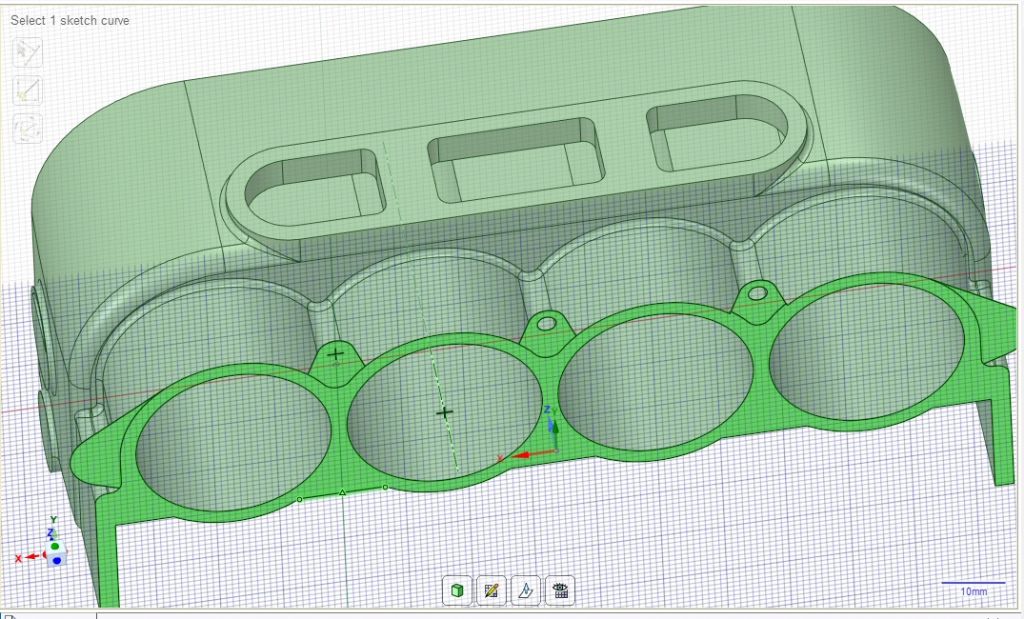
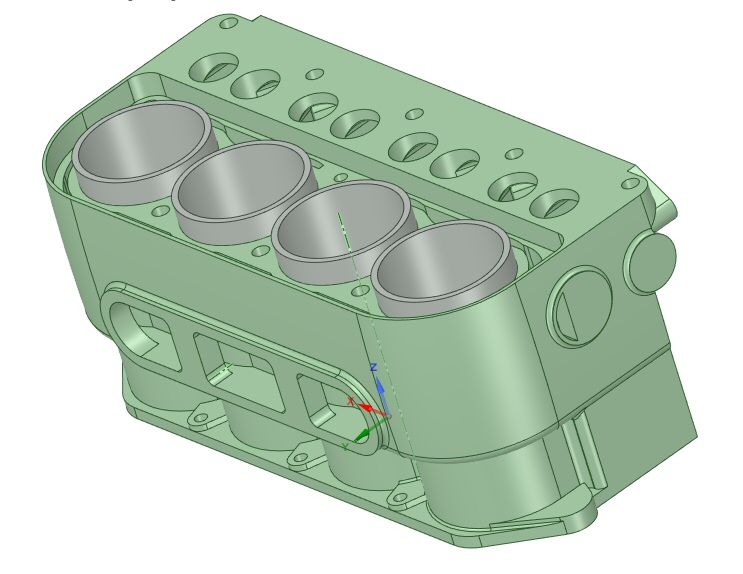

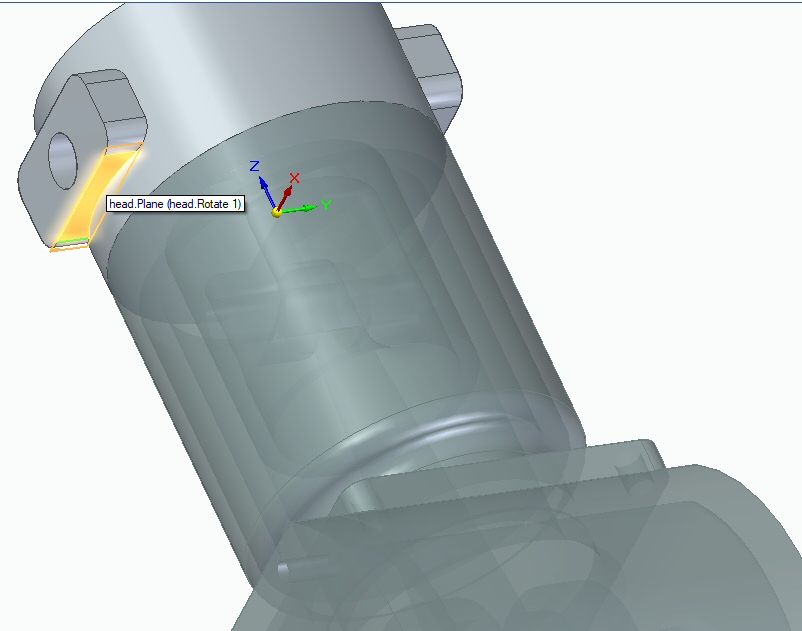
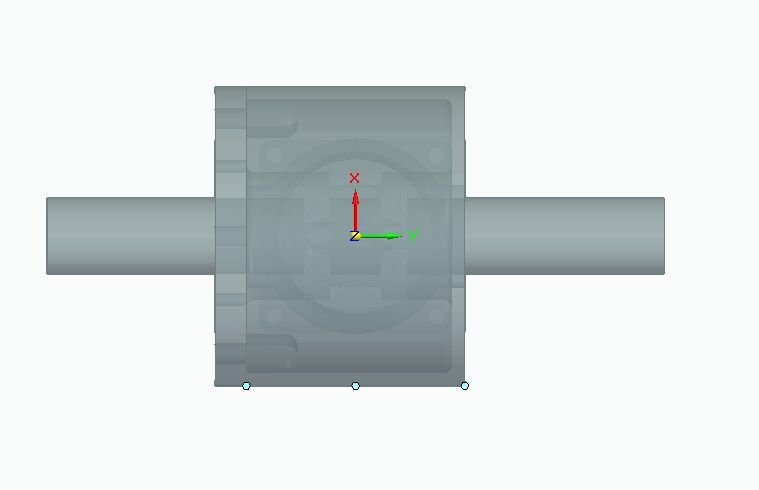
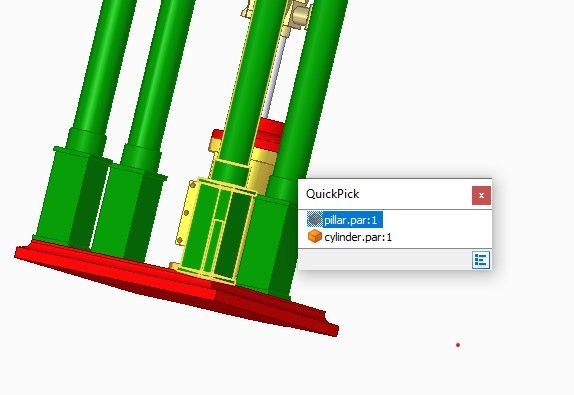
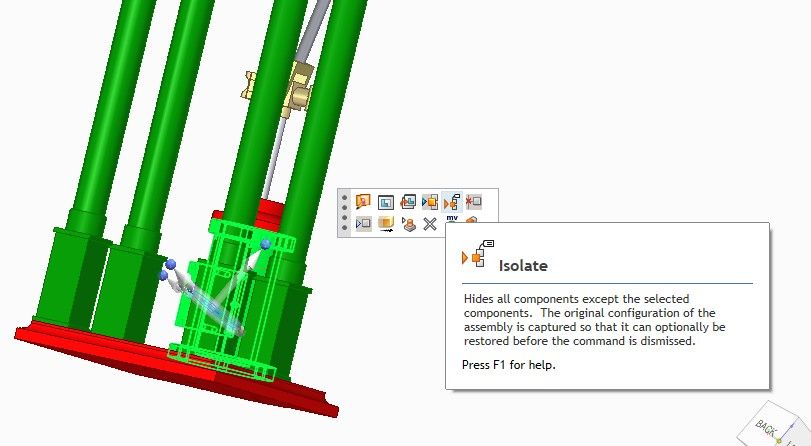
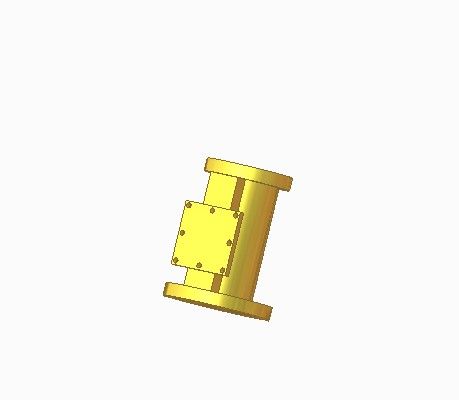
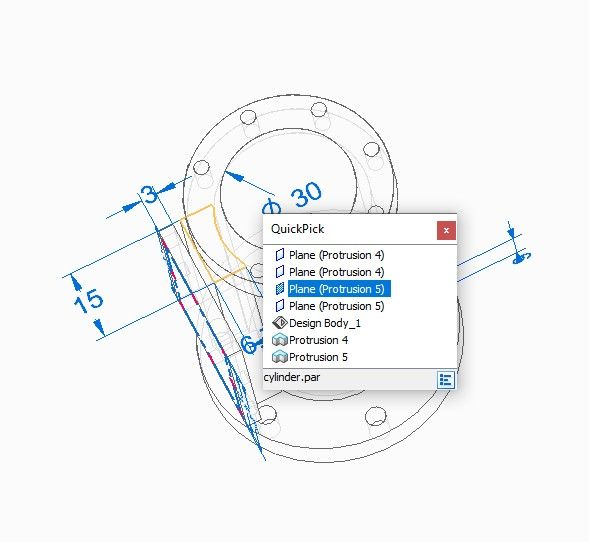


 it gives some useful 'best practices'
it gives some useful 'best practices'