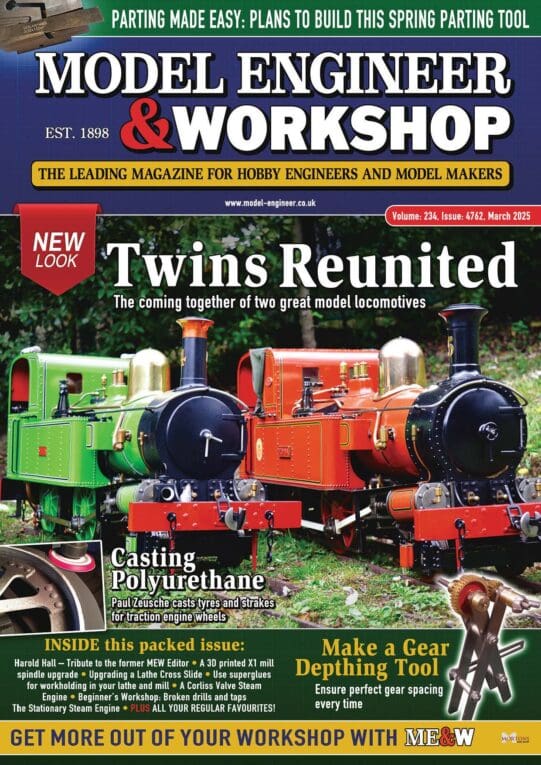New To CAD? No, but….
New To CAD? No, but….
Home › Forums › CAD – Technical drawing & design › New To CAD? No, but….
- This topic has 156 replies, 25 voices, and was last updated 28 May 2022 at 13:09 by
blowlamp.
-
AuthorPosts
-
15 May 2022 at 09:48 #598293
David Jupp
Participant@davidjupp51506Nigel,
In Jason's example the thread is to hole depth because that is what he specified. He could as easily have set the thread depth to be less than full hole depth. Depending upon how the thread is produced, the thread can extend full depth of the hole.
15 May 2022 at 11:01 #598300SillyOldDuffer
Moderator@sillyolddufferPosted by Nigel Graham 2 on 15/05/2022 08:44:05:Jason –
Thank you for explaining how Alibre works with extrusions and threads.
I think the surface skin effect I've encountered in TurboCAD could be a rounding error, perhaps related to the numerical limits I've set. …
I like the way it prints the thread details for you, but I am afraid I am not clear what it means.
…
My design stage is usually the stage at which I am also drawing the thing, or have earlier drawings showing what's needed, so "having to remember" is not an obstacle…
It is all too easy for details to be made by draughtspeople who know how to draw to the last BS / ISO full-stop in pictorial standards, to pass "Design Reviews" of those not of part function; but who have had little or no real experience of making anything.
The 'skin effect' is a consequence of using boolean subtraction; that it can occur is one of the method's disadvantages! Learn how to cut with a sketch instead. Boolean operations are very useful at times, but they should be used rarely. If booleans are used a lot in a model, the operator is probably doing it wrong.
3D-CAD isn't necessary unless "having to remember" is a problem! CAD becomes exponentially more valuable with increasing design complexity but it's an appalling overhead if rough notes are 'good enough'. You have to be doing something a bit difficult to justify investing in CAD.
The level of detail provided by designers will always be a problem! Causing unnecessary production difficulties is a dreadful sin, and perhaps the most common blunder are the evil twins, excessive and insufficient detail, often in the same drawing! The balance is difficult to get right even when the designer and craftsman are the same person. Production Engineers are important in industry, wish I had one in my workshop.
'Hole' is an example of CAD terminology. Three ways of making them, two ordinary one specialised:
- By subtracting one object from another. (Boolean difference) Nigel should promise to not use this method for at least 6 months!
- By sketching a profile on a face and cutting into the object. The profile is commonly a circle, but it can be any shape. Sketch-Extrude is the most general-purpose way of making cavities. Nigel is recommended to use nothing else for 6 months!
- With the 'Hole' tool. Most CAD packages have a specialised tool for making round holes with standard features such as counterbores, countersink, drill tip angles,clearances, and right or left threads. Excellent when a design has lots of fixing holes, especially threaded, and important when the design is sent to a CNC machine. I don't use the Hole tool much, but it's quicker than sketch whenever several fixings of the same size are needed. In CAD-speak, this is what's usually meant by a 'hole', not ordinary cavities.
Re chaps with no experience of making anything doing design, there's a big difference between hobby machine tools and making a living from them. Second time I've recently quoted Ford on the subject of skilled craftsmen! Over a century ago: 'As to machinists, old-time, all-round men, perish the thought! The Ford Company desires and prefers machine operators who have nothing to unlearn, who will simply do as they are told to do over and over again…'
Dave
15 May 2022 at 11:50 #598302blowlamp
Participant@blowlampI'm linking to a mini tutorial on the MoI forum that gives guidance to a member, on the construction of an open-ended spanner.
Whilst not the most challenging of projects for some on here, Michael Gibson (author of MoI) explains & illustrates some of the basic techniques in planning its construction.
It's a useful building block for many other parts that one might need to make in 3d CAD.
Martin.
15 May 2022 at 18:15 #598332Nigel Graham 2
Participant@nigelgraham2-Dave:
I don't question what your CAD package calls things or what methods it uses, but as far as I know, TurboCAD does not have a "Hole" tool as such, unless perhaps in its more powerful versions. So making holes or hollow cylinders by subtraction appears the only option available to me – though I see I could also use Revolve where applicable.
It does have a helix-generator for creating threads, but for experienced users designing special threads; not for delineating common-or-garden fasteners.
Nor does TC call everything a "sketch", but a quick experiment with two concentric circles showed extruding them or specifying their heights creates a solid in all but mathematics. So to finish it as a visible tube I'd still need subtract the core from the outer.
'
The people for whom that ropey drawing was intended were not Henry Fords' robotic assembly-line staff in a remote factory, but the company's own skilled machinists and fitters on one-off and small-batch experimental and prototypical work.
15 May 2022 at 19:44 #598340SillyOldDuffer
Moderator@sillyolddufferPosted by Nigel Graham 2 on 15/05/2022 18:15:01:-Dave:
I don't question what your CAD package calls things or what methods it uses, but as far as I know, TurboCAD does not have a "Hole" tool as such, unless perhaps in its more powerful versions.
Nor does TC call everything a "sketch", but a quick experiment with two concentric circles showed extruding them or specifying their heights creates a solid in all but mathematics. So to finish it as a visible tube I'd still need subtract the core from the outer.
…
Watched a TurboCAD video and browsed the manuals. Have to say it comes across as convoluted and non-obvious, but that may be because it's different from everything else I know.. FreeCAD, Fusion360 and Solid Edge are similar- I'm using them all – as is what I've seen of Alibre, which I don't have,
The terminology, tools and workflow of the other packages have much in common. In comparison TurboCAD is somewhat alien even though it has much of the same functionality. As I suspected, TurboCAD has an a extensive 2D CAD base, which FreeCAD, Fusion360 and Solid Edge have all simplified. Strong 2D is double edged – great if you need it, but likely to confuse beginners because 2D-CAD concepts are challenging in themselves, and then the poor souls have to learn 3D on top.
TurboCAD has a Hole tool with countersinking and threading etc but it's only in the Platinum Pro version.
Dave
15 May 2022 at 22:29 #598353Nigel Graham 2
Participant@nigelgraham2It's that fundamental difference in approach between TurboCAD and those like SolidEdge, Fusion and Alibre that worry me.
Yes, they all do the same things, and I would not be surprised if their deep-level mathematics are much the same because they are all written to work on any computer of appropriate power and MS operating-system. (I assume Linux too.) The bit that makes the difference is what we see: their controls and how to work them.
To change over to any of them would mean pretty well learning the entire field from new, and I am not sure how well I would manage that.
You found manuals for TurboCAD? I know there are videos for it, and a pdf manual came with my first copy; but I didn't know they exist otherwise. I don't count the document raised by the "Help" button on the toolbar as a manual, but as an aide-memoire for the experienced user.
Looking at the Alibre ad in ME, I see it claims you can create and print dimensioned 2D projections for workshop use, presumably though not explicitly from 3D models (as well as directly?). Well, I would hope so, and I've said as much all along, but been treated with suspicion or as a heretic or something!
16 May 2022 at 07:01 #598368 JasonBModerator@jasonb
JasonBModerator@jasonbWe have been telling you for the last few years that all the popular 3D CAD systems will easily produce 2D working drawings from the 3D model, you simply pick which elevations you want on the 2D drawing with the option to also add sections and enlarged detail of specific parts. It will also do general arrangement drawings from an assembly of parts not just drawings of individual 3D parts.
Your comment "that they all do the same thing" probably applies to the more advanced Turbocad offerings, I downloaded the trial of TC Deluxe which is what you have though it was the latest 2022 version and it can't even open some of the 3D samples which just goes to show you have a CAD system which is 2D based with only very basic 3D
16 May 2022 at 09:22 #598380Nigel Graham 2
Participant@nigelgraham2What I met seemed to be people asserting that the only way to draw anything is in 3D, that the only way to learn any CAD system is via 3D, and that orthographic drawings are somehow "wrong".
I expect TurboCAD will let you produce elevations from models, but I have not learnt how. It might actually be straightforwards, but is not obvious to me.
I've just broken off to experiment but with only partial success, because it depends heavily on settings I don't understand deeply enough – but that's my fault, not IMSI's.
.
I bought TurboCAD when I did, having seen at work what CAD can do. Our drawing office used SolidWorks, I think, but at the time TC was the only decent-quality engineering CAD system easily available at sensible prices to amateur users. There were a few "free" CAD packages available on-line but they were very limited and some lacked any mechanical-engineering abilities.
Pre-dating Fusion's free offer for private use, TC was even advertised in ME and MEW. Was that stopped to please the publishers of Alibre, which after its sales pitch via MEW, is now the only CAD package advertised in the magazines? Alibre and SoldEdge (CE) came along later still.
'
If TurboCAD Deluxe can't open some of its samples, I suggest that is either a fault or the clue is in the word "trial". Or that those samples were made under a different TC version; rather as its frankly sloppy "Help" document is written for all versions, so includes tools that might not be in the version from which you open it.
Some other CAD makers turn off some of the controls displayed in their "trial" editions. I don't know if IMSI does that for TurboCAD, but really we can't expect any CAD publisher to produce a "trial" or "student" version with full and unfettered use to all samples and tools. They want you to buy that!
I don't know if the top-grade editions of TC will give you a high-level assembly function that pulls in drawings files via some sort of file-copying system. It does seem to allow copying objects from one drawing to another, which my previous edition (19 Deluxe) did not. If so you can create assembly-drawings in exploded or intact mode as you decide from various part-drawings; and indeed you can create your own library of standard components like fasteners and bearings.
It has a section tool (I think called Slice) – I used it on that cross-head drawing – but it does not or did not hatch the cut surface – or I've not found the method. In 3D, even a simple rendering partially compensates for that, but a sectioned 3D drawing may be better using colours to differentiate the parts; and anyway such a model is to show the assembly, not how to make its parts.
.
I can't agree that TC's 3D mode is "basic". It obviously works in a very different way to whatever you use, and is certainly hard to grasp, but look at its Users' Gallery. It is full of beautiful, highly-detailed engineering, architectural and sometimes just artistic, three-dimensional images; by experienced users, and hardly "basic". Not even "glue lines" between the entities forming single-solid parts.
In any case, weren't all CAD systems originally 2D-based? Ones written now completely from scratch might not be, but how many of their leading predecessors were built from past orthographic bases?
Does it even matter?
No! Why should it?
What matters to we users is that the programme meets our needs and wants; and is reasonably easy to learn and use for those able to learnt very complicated software.
I have tried Fusion 360 – no luck. I tried Alibre but with no better results. I have now installed Solid Edge with slightly more hope, but am a very long way to learning that even to an equivalent to my rather rough and ready level with TurboCAD.
16 May 2022 at 09:55 #598383 Michael GilliganParticipant@michaelgilligan61133
Michael GilliganParticipant@michaelgilligan61133Posting this link without comment; except to say that I hope it can provide at least some help to you, Nigel
https://www.turbocad.com/content/documentation
MichaelG.
16 May 2022 at 10:03 #598384SillyOldDuffer
Moderator@sillyolddufferPerhaps Nigel's biggest problem with TurboCAD is no-one else on the forum seems to be using it! Therefore the help we offer isn't particularly well-aimed, and we increase the confusion.
Nigel comments: 'The bit that makes the difference is what we see: their controls and how to work them.' Agreed, but 'how to work them' includes understanding the sequence in which tools are applied (the workflow), which can also be helped or hindered by the layout design of the tools. Are tools all on the first window (making them hard to find due to horrible clutter) or nested in menus (making them hard to find due to being hidden)? The number of interactions needed by the interface as a whole and the individual tools should be as low as possible, and orthogonal (ie everything should work in much the same way).
Designing a good user interface is difficult, and TurboCAD dates from before it was clear what 'best practice' was. Might explain why TC seems complicated to me – later CAD software has benefited from experience and hardware improvements. For example, TC draws in wireframe mode, which uses much less compute power than rendering a solid, and the saving was essential on early 16bit personal computers with only 640kB memory. Modern 64bit hardware with gigabytes of memory and a built-in graphics accelerator can render solid objects from from the get go, allowing the CAD package to be more user friendly without crawling.
I'm not knocking TurboCAD – various videos show it doing likeable and useful things that are more work in the other CAD software I've used. Unfortunately, not things I do much and I found it difficult to find tutorials covering the basic operations needed to do Mechanical Engineering with TC. In other CAD software, a common operation is to drill a hole in a solid by drawing a 2D circle on a face and extruding it negatively to make the hole: it's fairly obvious how this is done. TC can do the same, but it took me over an hour to find a video showing how. Though similar to other CAD software, it's not obvious, and requires a few extra steps. I'm not surprised Nigel thinks it doesn't exist – despite knowing what I was looking for, I had trouble finding it. To be fair, the help provided by other CAD software isn't perfect either! Solid Edge's website is the slowest I use, and the formal documentation makes the mistake of being written for people who already know the ropes: for example, describing a tool's function in detail without showing what the button icon looks like or saying which toolbar it's in.)
Dave
16 May 2022 at 10:13 #598386Nick Wheeler
Participant@nickwheelerNobody has claimed that 3D the only way to draw something.
What we have been repeating is that you expect your program to extract a 2D technical drawing into a solid, but they don't work that way. All that means is an adjustment in your thinking is needed. Making up your own exercises to try and force your thinking on a different approach is further adding to your frustration. Which, again, we've been repeating.
16 May 2022 at 10:33 #598389blowlamp
Participant@blowlampSo here we are on page 6 of this topic…
…Can anyone point me to any specific questions that have been asked, progress that has been made, or any advice that has been taken?
Martin.
16 May 2022 at 13:02 #598401IanT
Participant@iantPosted by SillyOldDuffer on 16/05/2022 10:03:05:Perhaps Nigel's biggest problem with TurboCAD is no-one else on the forum seems to be using it! ……
…….To be fair, the help provided by other CAD software isn't perfect either! Solid Edge's website is the slowest I use, and the formal documentation makes the mistake of being written for people who already know the ropes: for example, describing a tool's function in detail without showing what the button icon looks like or saying which toolbar it's in.)
Dave
Well that's probably because (25 years ago) when I first started using TurboCAD (DLv4) – it was a very competent 2D drawing product (when used correctly). However, the 3D capabilities were beyond my patience to learn quite frankly – a view reinforced by Paul (the CAD) who stated that you really needed the 'Pro' version to use 3D.
Now (25 years later) there are clearly better options than TC available – and my choice has been Solid Edge.
With regards your " what the button icon looks like or saying which toolbar it's in" – then maybe the authors are assuming that users have already worked through the basic training that encourages new users to use that little box at the bottom of the screen, marked 'Find a Command' – which not only shows you the associated icon but also it's place in the toolbar when you hover over it…..

However – I think Blowlamp has just summarised my sentiments about this thread very well.
Regards,
IanT
16 May 2022 at 13:14 #598404Nigel Graham 2
Participant@nigelgraham2Michael –
Thank you for that link!
'
Martin –
A good few pages are of people demonstrations and comparisons on different makes of somewhat similar CAD packages, using my TurboCAD drawings as samples.
Also by people misinterpreting me, I am afraid.
My original if somewhat rhetorical question, still applies. It is:
Am I better changing to a different CAD package?
I would effectively be starting all over again – and never mind having just paid to up-grade the TurboCAD edition I was using, to a current version.
Would the entirely new one be easier for me to learn to sufficient level for my purposes – parts of TurboCAD are fiendishly hard to understand but is Alibre or SE any clearer?
I have not so far been able really to decide; but can now see some advantages in changing, and I have loaded Solid Edge (CE).
With help, I have also found how to transfer files from TC to SE; not, I am advised, the best way, but the only way compatible to both systems.
.
Nicholas –
I take you point about trying to teach oneself from your own, invented exercises. I don't dismiss doing that entirely, as I have found that useful, but I realise it has its limitations.
With great respect, you are saying people what have been repeating, but theirs is a topsy-turvy allegation.
I know you cannot make an isometric CAD drawing from an orthographic one. I never asked if you can!
Instead, I asked of taking orthographic projections from the 3D model – and been assured that all modern CAD programmes do allow that.
.
Dave –
I take it a "negative extrusion" is one that triggers a background subtraction, but TC does not use that. I've always thought it needs you to subtract explicitly a solid version of the cavity from its surroundings, effectively putting an extra step in the operation. The cavity can be of any shape, but I don't think you can extrude more than one plane figure at once.
Your comment about SolidEdge's documents chime with what I had found – it assumes prior CAD experience so you know the concepts and principles.
So does IMSI with its TurboCAD, though it does tell you what the controls look like. You still need know what their names mean, and what they do.
There are so many controls that it is very easy to create very cluttered tool-bars hard to search, but mercifully TC allows you to select specific tool menus from a master index, and turn them off again, at will; and in a very simple way.
Perhaps CAD writers now assume that its users are all industrial so will be taught on formal courses, within an Engineering Degree course or a specific SE / SW CAD course organised by their employers. (The latter, like the Introductory ones I was put on for MS 'Word' and 'Excel'…. and MS-DOS!)
16 May 2022 at 13:37 #598406 Gary WoodingParticipant@garywooding25363
Gary WoodingParticipant@garywooding25363Nigel:
I produce a large number of CAD designs in my capacity as a REMAP engineer and have used various versions of TurboCad Pro/Plat for rather more than 20 years or so; the last version being V21 (note, that's not 2021). I've created many 3D models and 2D drawings and got to be quite proficient in it's use. I always found the interface with workplanes cumbersome (but not impossible) to use. When F360 made it's appearance I tried it and, true to form, found it totally different to TCAD. I could 'think' in TCAD, but found it very had to translate into F360.
I set myself a task to model the next project entirely in Fusion. It was hard going, and many times felt the desire to revert to the system I knew, but I persevered and it gradually got easier. After a couple more models I found that thinking in Fusion was much easier than thinking in TCAD. In fact, when I had to modify an old TCAD model I found that I'd forgotten so much that it was like starting afresh. I'd hate to go back to TCAD now.
If you've made up your mind that you want to stick to TCAD, then do it. If, however, you really want to use a modern CAD system then take my tip and 'bite the bullet'. It will be hard work and you will certainly feel the desire to revert to a more comfortable environment. Both SE-CE and Fusion are free and have similar capabilities, albeit with somewhat different interfaces. They are both a massive step up from TCAD.
They can do everything that TCAD can do, and far better, with bells on.
You've had lots of advice – it's time to make a decision.
16 May 2022 at 14:08 #598411SillyOldDuffer
Moderator@sillyolddufferPosted by IanT on 16/05/2022 13:02:00:Posted by SillyOldDuffer on 16/05/2022 10:03:05:Perhaps Nigel's biggest problem with TurboCAD is no-one else on the forum seems to be using it! ……
…….To be fair, the help provided by other CAD software isn't perfect either! Solid Edge's website is the slowest I use, and the formal documentation makes the mistake of being written for people who already know the ropes: for example, describing a tool's function in detail without showing what the button icon looks like or saying which toolbar it's in.)
Dave
Well that's probably because (25 years ago) when I first started using TurboCAD (DLv4) – it was a very competent 2D drawing product (when used correctly). However, the 3D capabilities were beyond my patience to learn quite frankly – a view reinforced by Paul (the CAD) who stated that you really needed the 'Pro' version to use 3D.
Now (25 years later) there are clearly better options than TC available – and my choice has been Solid Edge.
With regards your " what the button icon looks like or saying which toolbar it's in" – then maybe the authors are assuming that users have already worked through the basic training that encourages new users to use that little box at the bottom of the screen, marked 'Find a Command' – which not only shows you the associated icon but also it's place in the toolbar when you hover over it…..

However – I think Blowlamp has just summarised my sentiments about this thread very well.
Regards,
IanT
Despite my whinge about their website, I'm getting on well with Solid Edge thanks! It's replaced Fusion360 as my preferred big project CAD package. My set-up:
- FreeCAD for single parts. Although not as slick or complete as Fusion or SolidEdge, it runs on Linux and is free as in both beer and speech. Main disadvantage is weak support for Assemblies and Joints. The latest Assembly4 workbench has started to fill the gap, but it's promising rather than wonderful. Ideally I would run CAD on Linux (Ubuntu), but I can do Windows as well.
- Until yesterday Fusion360 for assemblies. Much to like about Fusion; most functions present and correct, the way it manages joints between parts is excellent, and I found it relatively easy to learn. Negatives: it's in the cloud, which raises several issues. Privacy of the designs is one, reliability of the net and server another. Most worrying to me is it allows the vendor to change product features and terms and the licence terms and conditions at any time. I prefer a fixed product that runs disconnected from the internet.
- As of today, thanks to Ian, Solid Edge Community edition is my answer for assemblies and has replaced Fusion. Not quite as easy to learn and drive and the way it manages assemblies is a shade clunkier. Nonetheless, pretty good and it does everything I did in Fusion. The Synchronous mode is a significant positive now I'm getting used to it! Major advantage for me is SE doesn't rely on the internet. One disappointment, the Community Edition isn't a lifetime licence: my installation is counting down from about 900 days, so I might have to pay in a couple of years… There's no such thing as a free lunch!
Thanks for the hint about SE help! I hadn't spotted that. SE also runs helpful little animations when commands are started, and hints what to do next in the Prompt Bar. It's certainly not unhelpful!
Dave
16 May 2022 at 16:16 #598419GordonH
Participant@gordonhNigel ,
By carrying on debating and prevaricating, all you are doing is reinforcing your self-doubt about ever using 3D to help design your projects. Plainly, TC is no longer of any practical use for you. Bite the bullet, open Solid Edge and go for it.
To assist with alignment, if the two Icons circled in the upper part of the picture below are not as shown, click them to enable them.
If at any time, the sketch disappears from view , click the "Fit" icon on the bottom border of the window. Familiarise yourself with the buttons and slider accompanying it.
Sometimes the named tool within a group is not visible as it is within a drop-down list and another tool within the list has taken its visibility. If you cannot find a tool within a group, click the drop downs in turn to find it, or, as was said above, use the command finder.
See the next post for an example of how to use SE tools
Gordon
16 May 2022 at 16:17 #598420GordonH
Participant@gordonhYou can learn a lot from simple exercises, here is an easy one to introduce a few concepts in Solid Edge.
- Start Solid Edge and select a New part, On the Home tab, "Draw" group, pick the "line" tool. Move the mouse and see the base planes highlight as you approach each one. Hover over the "Top" plane and press F3 to select it. Pick the Top face of the view cube to orientate the display. Draw something like the sketch at the foot of the post above. On the Sketch area, left click the mouse to start the first line at Point 1. Left click to finish the first line and another line begins, forming a chain of connected lines.
- As you move the mouse, notice the pop ups which you can use to specify the line length and direction, also notice the help text at the bottom left of the window. When you reach point 4, left click, move the cursor and press "A", the line tool changes to an arc tool, similarly, press "S" and the tool draws symmetrically in opposite directions. Right click or press escape to exit the drawing tool.
- The lines drawn do not form an enclosed area, so is not much use at the moment, now apply some relationships to close it up.
- On the "Relate" Group, hover over each icon and see its name pop up, Left click the Connect icon, then click the line ends at Point 1 and Point 4. The two lines will now connect, forming an enclosed area, as signified by the blue colour.
- On the Relate Group, click the "Perpendicular" icon, click two lines and the angle between them changes to a Right Angle
- On the Relate Group, click the "Parallel" icon, followed by two lines (which are not connected to each other,) These lines now become parallel. We should now have a rectangle, probably inclined at a random angle. If so, on the Relate Group, click the "Horizontal/Vertical" icon, followed by any of the straight lines to square it up to the base planes.
- The curved line from Point 4 is of no use, so can be deleted. On the Draw Group, click the "trim" icon, click the curved line and it is deleted. Press Escape or right click to exit the trim tool.
- So far, this has been a 2D drawing exercise, now to create a 3D body. Click the House icon near the Veiwcube, or press "Control I", or "Control J" to change to a 3D view.
- Click the enclosed area and its colour changes to green and an arrow appears in the centre of the area. Click the arrow and then move the cursor to start an extrusion. A pop up appears which allows you to modify the way the extrusion behaves. This allows you to add draft, crowning etc.
- Move the arrow up or down to create a shape then left click to finish.
This exercise has introduced a number of the constraints available in Solid Edge.
The next post will create a 3D body using a single SE command.
Gordon
16 May 2022 at 16:42 #598421GordonH
Participant@gordonhThe above was used as an introduction to the creation of a 3D object and using some tools and constraints. Now to do the same thing in a sensible way
- Click the "New" icon or the "Application" Button" at top left of the window and open a New Part.
- If the screen is not in Isometric view mode, click the "House" icon or press "Control I" or "Control J"
- On the Home Tab's "Solids " group, click the "Box" icon. If this is not visible, it may be a "Cylinder" or "Sphere" icon, Click the dropdown arrow and select "Box"
- Hover the mouse over the sketch area. As the "Top" plane highlights, press F3 to select it.
- While using the Box command a pop up allows you to change the way the rectangle is being created etc
- Left click on the sketch plane and move the mouse, a blue filled (i.e., fully enclosed) rectangle appears, together with three pop up boxes. These boxes display the length, width, and orientation of the rectangle. Tabbing between them allows you to edit these values, left click to accept the displayed values or press Enter to accept each value in turn. Make the dimensions, say, 120 long, and 85 mm wide .
- When the displayed values have been accepted, the rectangle changes too an orange outline with a single pop-up box. , Type a value in this box, or move the mouse to change it, type 100 ,press enter or left click and the box is extruded to the depth selected
- Now select a top view and place some holes.
Continued on next post
Gordon
16 May 2022 at 16:46 #598422GordonH
Participant@gordonhContinued from previous post
- On the Solids group, click the Hole icon and the small pop up above appears, on this click the "Hole Options" icon and the Large pop up appears.
- The Icons at top left are to choose the hole type, Below them the icons set the extent of the hole , whether it is a finite depth deep, or through other body/bodies along its axis
- Click "Simple", Through next and set diameter to 30 mm then click ok.
- Move the mouse over top of body. As top plane highlights, click F3.
- As you move over the Edge, the edge, end points and mid-point should highlight. Pass the cursor over mid-point, moving towards the centre, a thin, dashed red line should appear indicating that the cursor is on the centre line. When there is about a 16 mm gap between circumference and edge, left click to place the hole.
- Press escape then select Hole Icon again. Repeat above to set Hole diameter to 42 and click OK.
- Place this hole about midway between first hole and far edge and click. Press Escape or Right Click to exit the hole tool.
- Select an isometric view
You will have seen “Steering Wheel” appear as each hole was created. This is an incredibly powerful part of the synchronous environment.
You are now started on the pathway to the creation of your compound steam engine cylinder block, and I'm off for a rest!
Gordon
Edited to add missing word and correct spelling, even got my own name wrong! Definitely spent too long on this
Edited By GordonH on 16/05/2022 17:00:07
16 May 2022 at 22:17 #598441Nigel Graham 2
Participant@nigelgraham2Thank you very much Gordon!
I have printed the first 2 sets of instructions but can't make No. 9 work.
I am not even convinced the rectangle is a closed figure but has stayed as 4 separate lines, though trying to sort that out kept raising a warning; "The requested change conflicts with existing relationships", which I take to mean the relationship already exists.
Selecting the house symbol certainly shows the three axis arrows and planes with the rectangle – or 4 lines – lying on it, in blue.
Clicking within the drawn area does not do anything.
Clicking a line changes that alone from blue to orange while the cross-hairs are still over it. Move them away and the line reverts to blue. The lines are also marked with little symbols: a fine red square on each corner, a line-centre mark and a 90º sign in two adjacent corners.
On the left of the drawing space is a menu called "Select" with various things about "fences" – I am not sure where that came from.
I had noticed the start didn't seem to quite co-incide with your instructions so I don't know if you have altered your screen layout a bit.
"New" (I picked the ISO metric template – should I have done that?) opened the Home page but no "Draw" menu. It had "Sketch 2D" and "Sketch 3D" instead – I picked 2D – these seemed nearest I could see to what you'd written.
So where did I go wrong?
Edited By Nigel Graham 2 on 16/05/2022 22:18:06
16 May 2022 at 22:29 #598442GordonH
Participant@gordonhNigel,
I don't want to fill the thread with chatter so will PM you while we try to sort this out, but it would help if you could put a picture of the SE screen in an album first..
When you clicked connect then the two line ends, did they join and the enclosed area turn blue? if so, the lines were all connected.
As you add relationships, symbols appear to shw their presence
Was it an ISO Metric Part file .par which you opened, that is the correct one. "I do not see "Sketch 2D"
Gordon
Edited By GordonH on 16/05/2022 22:29:50
Edited By GordonH on 16/05/2022 22:50:37
Edited By GordonH on 16/05/2022 22:59:52
16 May 2022 at 23:47 #598446Nigel Graham 2
Participant@nigelgraham2Gordon –
Found it, thank you.
I realised it was simply that I'd misunderstood your initial instructions and picked up a template rather than completely blank page, so I started again.
It works this time, and I now have a grey block floating through the datum plane. I observed the relationships signs appearing on the rectangle.
17 May 2022 at 00:00 #598447GordonH
Participant@gordonhNigel,
I have used the Sketching Tab to draw my shape and it gives the same results as using the Home Tab, Wlll have to adjourn until tomorrow. If you have some spare time, to make things easier, please could you repeat the excercise, opening a new Iso Metric part .,par while recording a Video. The video does not require any equipment or software, it is all done within SE. The instructions are below
- Open SE
- Click the Application Button at top left
- On the window that opens, click the red "Record" button and a pop up opens
- Click the drop-down arrow in the box under area to record
- Click "Custom Area"
- Click "Define Area"
- The cursor changes to a Cross symbol
- Place the cursor so it is above and to left of SE Screen
- Left click and hold down the mouse button while dragging cursor to opposite corner of SE screen and enclosing any area where a pop up appears, you should see some borders around the dragged area, release the button.
- As you don't have a microphone, skip the sound
- Close the window
- On the SE screen press the red button,, a small pop up control window with stop and pause button and Duration & file size pops up
- Experiment with it to check it works and inclues any pop ups in video
- You can pause/restart or stop viedo, Discard the practice video or save the last recorded video
- click the SE icon in top left of SE window to get back to the SE Start page
I will PM you my email address tomorrow, if you send me a video of the screen while doing the excercises I'll be in touch in the afternoon
Gordon
B******, just seen your reply, glad it worked, shutting down now..
Edited By GordonH on 17/05/2022 00:03:47
Edited By GordonH on 17/05/2022 00:04:23
17 May 2022 at 08:33 #598451SillyOldDuffer
Moderator@sillyolddufferI'm following along too, and finding the exercise useful. Even though I'm well into learning SE, Gordon's approach highlights other ways and means I was aware of but not exploiting, probably because I'm unconsciously following a method learned on am early version of FreeCAD. Old habits are hard to break!
A few observations:
As mistakes are likely, useful to know that typing ctrl-z undoes previous steps, and ctrl-Y is redo. (These are standard Windows shortcuts.) Undo and Redo are also available in SE as buttons (curled blue arrows)
Gordon refers to the 'Steering Wheel' tool which happened to be semi-hidden on my screen:
It can be moved to show the whole by pulling on the centre blue ball with the mouse,
I'll leave it to Gordon to explain how the extremely useful steering wheel is used!
Lastly, moving the hole command didn't wake up the edge ends and centre as expected, and as shown in the Hole animation. Odd, because this is the only time they've not appeared. They do appear if I hover one of the draw commands, like line. Sod's Law strikes again.
Keep up the good work
Ta,
Dave
-
AuthorPosts
- Please log in to reply to this topic. Registering is free and easy using the links on the menu at the top of this page.
Latest Replies
Home › Forums › CAD – Technical drawing & design › Topics
-
- Topic
- Voices
- Posts
- Last Post
-
-
George Thomas retractable slide for the myford.
Started by:
Brian Abbott in: Workshop Tools and Tooling
- 11
- 12
-
9 March 2025 at 00:07
 Bazyle
Bazyle
-
What’s this for…no.10?
Started by:
beeza650 in: Beginners questions
- 3
- 3
-
8 March 2025 at 23:47
 Bazyle
Bazyle
-
What’s this for…no.9?
Started by:
beeza650 in: Beginners questions
- 4
- 4
-
8 March 2025 at 23:13
 Nicholas Farr
Nicholas Farr
-
Telescope Leadscrew Advice
1
2
Started by:
Dr_GMJN in: General Questions
- 8
- 26
-
8 March 2025 at 22:47
duncan webster 1
-
DRO Origin Setting
1
2
Started by:
Peter Cook 6 in: Beginners questions
- 23
- 43
-
8 March 2025 at 22:19
Nigel Graham 2
-
House painting
Started by:
gerry madden in: The Tea Room
- 7
- 8
-
8 March 2025 at 21:35
Mark Rand
-
Vibration and exploring the Fast Fourier Transform with CAD
1
2
Started by:
SillyOldDuffer in: CAD – Technical drawing & design
- 10
- 43
-
8 March 2025 at 21:22
Nigel Graham 2
-
How to sell my workshop?
Started by:
Tony Martyr in: General Questions
- 6
- 6
-
8 March 2025 at 20:09
Mark Rand
-
Kelsey Media buys Mortons titles
1
2
3
Started by:
 Colin Bishop
in: Website Questions, Comments, and Suggestions
Colin Bishop
in: Website Questions, Comments, and Suggestions
- 20
- 65
-
8 March 2025 at 18:39
SillyOldDuffer
-
Raglan vertical milling machine
Started by:
roger kerry in: Manual machine tools
- 6
- 10
-
8 March 2025 at 17:45
bernard towers
-
My week this week! My workshop videos
1
2
…
11
12
Started by:
Phil Whitley in: The Tea Room
- 13
- 281
-
8 March 2025 at 16:02
Phil Whitley
-
FB2 Clone – aligning the column
Started by:
Diogenes in: Manual machine tools
- 9
- 15
-
8 March 2025 at 15:57
 Michael Gilligan
Michael Gilligan
-
How to correctly use a height gauge
1
2
3
Started by:
Graham Wharton in: Workshop Techniques
- 23
- 57
-
8 March 2025 at 15:37
Howard Lewis
-
Rotary table digital readout
Started by:
 petetwissell
in: Workshop Tools and Tooling
petetwissell
in: Workshop Tools and Tooling
- 6
- 10
-
8 March 2025 at 11:00
 petetwissell
petetwissell
-
24cc DIESEL ENGINE FROM SOLID
Started by:
 dean clarke 2
in: I/C Engines
dean clarke 2
in: I/C Engines
- 8
- 17
-
8 March 2025 at 08:44
 KEITH BEAUMONT
KEITH BEAUMONT
-
Oil grooves for bushings?
Started by:
keith hodgson in: Help and Assistance! (Offered or Wanted)
- 11
- 14
-
8 March 2025 at 07:38
 JasonB
JasonB
-
E Bay shot in foot
Started by:
duncan webster 1 in: The Tea Room
- 10
- 17
-
8 March 2025 at 00:08
duncan webster 1
-
Seen on FaceBook
Started by:
 Vic
in: The Tea Room
Vic
in: The Tea Room
- 4
- 6
-
7 March 2025 at 21:14
Chris Kaminski
-
Building Wilding’s Tower Clock
Started by:
Chris Raynerd 2 in: Clocks and Scientific Instruments
- 7
- 25
-
7 March 2025 at 19:04
gerry madden
-
Classifieds photo problem?
Started by:
Mike Hurley in: Website Questions, Comments, and Suggestions
- 3
- 3
-
7 March 2025 at 11:50
 JasonB
JasonB
-
Resize photos W11
Started by:
duncan webster 1 in: Help and Assistance! (Offered or Wanted)
- 11
- 14
-
6 March 2025 at 18:30
duncan webster 1
-
Help identifying some model engines
Started by:
Mat Dodge in: General Questions
- 2
- 7
-
6 March 2025 at 18:08
 JasonB
JasonB
-
Clarkson Tool and Cutter Grinder Operator@s Manual
Started by:
Derek Toller 1 in: Manual machine tools
- 8
- 14
-
6 March 2025 at 15:52
noel shelley
-
Warco WM18B CNC conversion
Started by:
Tomek in: CNC machines, Home builds, Conversions, ELS, automation, software, etc tools
- 11
- 23
-
6 March 2025 at 13:26
Tomek
-
Miniature Railway at Olympia (?) around the balcony
Started by:
timdunn in: Exhibitions, Shows and Club Events
- 4
- 4
-
6 March 2025 at 12:00
 Nicholas Farr
Nicholas Farr
-
George Thomas retractable slide for the myford.
-
Latest Issue
Newsletter Sign-up
Latest Replies
- George Thomas retractable slide for the myford.
- What’s this for…no.10?
- What’s this for…no.9?
- Telescope Leadscrew Advice
- DRO Origin Setting
- House painting
- Vibration and exploring the Fast Fourier Transform with CAD
- How to sell my workshop?
- Kelsey Media buys Mortons titles
- Raglan vertical milling machine