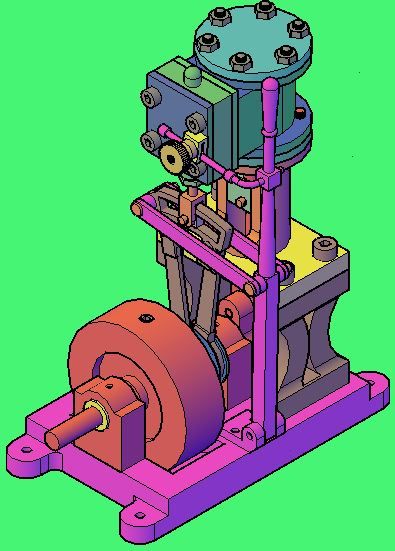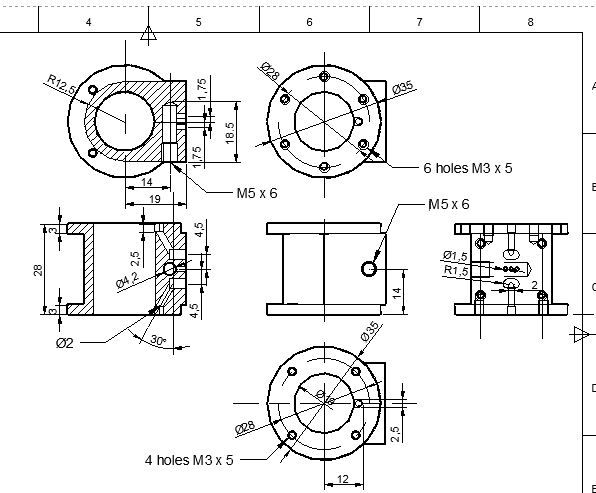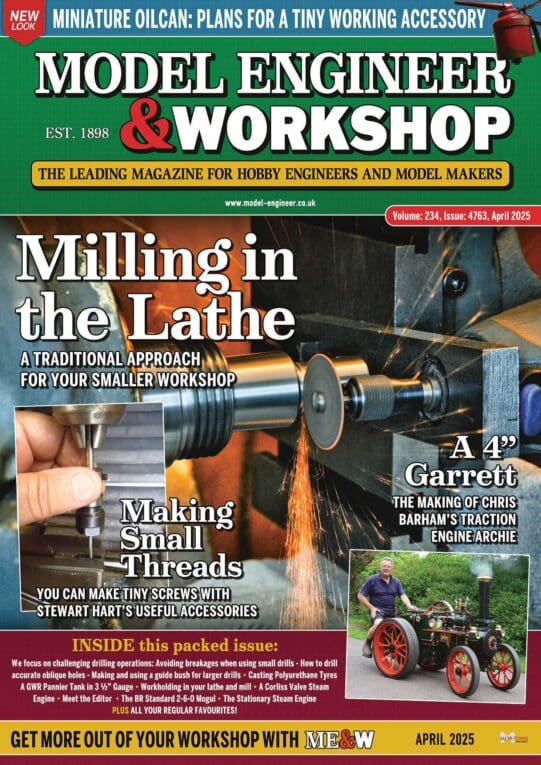Making Progress with TurboCAD
Making Progress with TurboCAD
Home › Forums › CAD – Technical drawing & design › Making Progress with TurboCAD
- This topic has 38 replies, 13 voices, and was last updated 3 May 2020 at 09:53 by
Spurry.
-
AuthorPosts
-
27 September 2019 at 01:04 #430649
Nigel Graham 2
Participant@nigelgraham2Damn and blast. Typed it then accidentally hit something – the panel went blank so I have no idea if I posted it or not, and won't know without posting this, and looking next time I open the forum.
27 September 2019 at 01:04 #21294Nigel Graham 2
Participant@nigelgraham227 September 2019 at 07:47 #430658 Michael GilliganParticipant@michaelgilligan61133
Michael GilliganParticipant@michaelgilligan61133That ^^^ being apparently the opening post in a new thread
Now you know.
MichaelG.
27 September 2019 at 08:16 #430660 JasonBModerator@jasonb
JasonBModerator@jasonbHope you are making better progress than you are with posting here

You can see straight away after clicking "add posting" if it was successful or not as the post will be on your screen
2 December 2019 at 01:09 #439755Nigel Graham 2
Participant@nigelgraham2I am Jason, thank-you!
Progress to the point I can now produce orthogonal drawings adequate for my own workshop use, though there are still areas beyond me, like Layers and TurboCAD's complicated 'Viewport' for transferring drawings from their 'Model Space' to 'Paper Space' for printing.
I think Layers allow advance formatting of different line-types, dimension styles etc., and DAG Brown's CAD primer (in the Workshop Practice series) suggests using them to repeat sub-assemblies from place to place. I have to format everything individually.
For printing I just copy and paste the drawing, reducing it as necessary; but there is a peculiarity with TurboCAD's scaling system. It allows scales from 1:1 up, as its Users' Forum gallery shows with exquisitely-rendered pictures of big things, but not vice-versa. So you can draw very small components, but I can't see any way to print them enlarged by definite scales with correct dimensions. It also has multiple printer menus, some lacking ISO- 'A' paper sizes.
What I do like about TurboCAD is it allows you to draw in two dimensions directly, unlike Fusion and Alibre. This is just as well: workshop drawings need to be orthogonal, and the 3D mode is beyond me!
2 December 2019 at 06:36 #439765pgk pgk
Participant@pgkpgk17461Nigel,
You have my sympathies. I don't use turbocad regularly enough to have answers – when i do use it I have to fiddle about to remember stuff.
Many years ago with turbocad 2 or 3 I redrew my architect's drawings with suggested changes and sent them to his fax machine late one evening. Yes, in real world size – so it ate a complete roll of fax paper and the roll he replaced it with before he figured how to clear the buffer…
pgk
2 December 2019 at 06:54 #439767 JasonBModerator@jasonb
JasonBModerator@jasonbnot familiar with TC but in Alibre you can set the drawing scale to whatever you like and even set different scales for each part with a couple of simple clicks.
Likewise if it does not have A sizes you should be able to create a custom size and save it. Printing a drawing that was laid out on US letter size to A4 and distort it if you don't get your printer settings right.
3 December 2019 at 16:27 #440042 Gary WoodingParticipant@garywooding25363
Gary WoodingParticipant@garywooding25363The paradigm for TCad is an infinite model space and a page-sized paper space. Model space can hold 2D or 3D models of any size you like. You can use model space in strictly 2D mode, so only X and Y axes – no Z-axis, or in 3D mode in which all 3 axes can be used. You can create 2D drawings in 3D space, but you cannot create 3D models in 2D space.
Although printing directly from model space sort-of works, that is not the way it's designed to be used. What you do is to manipulate your view of model space by zooming and panning. If in 3D mode you can also rotate as required.Once you can see the model, or part of model, that you want to print, you then use the Create View command to define the boundary of the view with a rectangle. (Advanced users can create shaped boundaries.) When you're satisfied with the boundary you hit Enter to be presented with a little menu where you can accept the default name (something like View-1) or create your own. At that point you have created your viewport.
You then switch to paper space by clicking the next tab along from the model tab at the bottom left of the window. It's usually called Layout-1 or Paper-1. You are then presented with a window containing a blank page of the default page size and orientation. If you then click File|Page setup you will be presented with a little window where you can choose the page size and orientation you want. Actually, you can can choose paper size and the drawing sheet size because you can tile a large drawing sheet with paper sheets, but usually you keep them the same, with the same orientation.
Once you have a paper space layout that you like (A4 portrait, say) you press enter, select the Insert Viewport command, and define a rectangle (any size you like) on the paper to receive your viewport. Once you've chosen the name of the view you want, click Goto and then Close and it will appear in the rectangle.
You can change the size of the rectangle by selecting it and dragging the sides.The scaling default is to fill the boundary rectangle with the defined viewport, but you can choose you own scaling by right-clicking the rectangle and choosing Properties|Viewport. From the window displayed, you can select what layers are to be shown in the view, and what the current scaling is. If you check the Fixed box you can select from a range of scales, or define your own. You can add as many different views as you like, but usually you just want one per page.Its up to you.
Once you've constructed your page, you print it in the normal way.
You can create orthogonal views of 3D models by using the Drafting pallet, but I'm not sure if that's available in the the standard level TCad.
3 December 2019 at 18:13 #440063SillyOldDuffer
Moderator@sillyolddufferPosted by Nigel Graham 2 on 02/12/2019 01:09:04:
…
I think Layers allow advance formatting of different line-types, dimension styles etc., and DAG Brown's CAD primer (in the Workshop Practice series) suggests using them to repeat sub-assemblies from place to place. I have to format everything individually.
For printing I just copy and paste the drawing, reducing it as necessary; …
What I do like about TurboCAD is it allows you to draw in two dimensions directly, unlike Fusion and Alibre. This is just as well: workshop drawings need to be orthogonal, and the 3D mode is beyond me!
Layers are common to most 2D drawing packages, and they can be set-up with different line weights, line styles, colours and Fonts etc. I use layers to separate construction lines, outline and hidden detail, dimensions, headings, notes, trace images, and centre-lines etc. Layers behave exactly like transparent overlays, and they can be turned on or off as needed. No need to delete construction lines, just hide them by turning off their layer. Likewise I can print drawings with or without dimensions and text, and ignore or include doodles as needed.
Printing a technical drawing by cut and paste is naughty because doing so discards the drawing's intrinsic accuracy. Cut and paste is for Office Workers, not Engineers. Any decent technical package will scale prints to whatever is needed, and on dimensionally stable paper the result will be trustworthy. If I want an A0 drawing, my local print shop will do it while I wait.
May I suggest Nigel's drawing adventures are because he's using the wrong tools! Fusion and Alibre are both 3D design tools, not really suitable for conventional 2D drawing. Turbo-CAD seems more 2D, it it too is a 3D tool. 3D packages use simple 2D editors to develop 3D objects. In these, a 2D square might be extruded into a 3D block, and then other features are added by drawing new 2D features on any of the blocks faces, and then extruding or cutting with them. 3D models are built from basic sketches and rarely exist as a single 2D drawing. When a conventional 2D drawing is needed for workshop use, it's projected by the software from the 3D model. Or it generated G-Code to drive a machine tool directly. Producing a simple 2D drawing from Fusion without going through the entire 3D process is really difficult, maybe impossible.
If the 3D design process doesn't match Nigel's workflow, the tools he's using are doomed to confuse and fail him. Doesn't matter how much they cost, or how wonderful they are, or how much time has been invested. If they don't work for you, try something else!
Although I like 3D (Fusion & FreeCAD), I also value QCAD because it's a good 2D package, and I need 2D too. For 2D work like plans, templates, checking other peoples drawings, and developing ideas QCAD kicks the poo out of Fusion. Not because Fusion is rubbish but because QCAD is specifically designed to do 2D drawings; it's a brilliant electronic drawing board for doing the pen and pencil Technical Drawing I was taught aged 14. It's valuable, and if Fusion were taken away tomorrow, I could do everything I need in the way of design with QCAD as a conventional draughtsman.
Give QCAD (or similar 2D package) a go Nigel. I think it's a better match to what you need. None of these things are dead easy to use from the get go; they all need to be understood. I think 3D is unusually challenging because the approach inverts the way 2D drawing is done. The inversion makes it much easier to develop 3D objects, but it also makes 3D tools much harder to grasp. Much of what they do felt counter-intuitive to me and then I suddenly 'got it', like learning to ride a bike.
Dave
8 December 2019 at 22:54 #440830Nigel Graham 2
Participant@nigelgraham2Thank you Gentlemen.
TurboCAD does offer very powerful 3D modelling, as its Users' Forum gallery shows; but I find its 3D concepts and techniques very difficult to learn.
I cannot make the Layers work: I have no idea why. This gives me a problem, in that turning a set of entities into a Group puts it in a default Layer not intended for object outlines, and it cannot be edited without breaking it apart again.
You delete construction-lines in TC not by the Delete key, but a distinct Clear command; but that is no problem. Often my construction-lines are temporary copies or extensions of outline entities, as a speedy and accurate method for the specific object.
As it happens a couple of the professionals on the TC Users' Forum have also explained Viewports to me.
I realise the inherent accuracy of a CAD drawing can be arithmetically far higher than I can machine the physical objects, but I have not found the printed Paper Space image losing that accuracy a problem, provided transferring the image has not changed the dimensions given in Model Space.
However, I will try to use the Viewport system! It also seems to answer an apparent difficulty in scaling a small object so the printed image is enlarged rather than reduced: the image menus' minimum is 1:1.
'
One problem is that there seems almost no decent books that help you understand CAD principles before you battle with a specific "make" of CAD. I have found only two, and have both; by D.A.G. Brown and Neill Hughes respectively. They help to a point. Brown's is the more useful for learning basic CAD skills although its cover photo looks very dated. I felt the Hughes book (whose British publisher spells "metre" and "-ise" as "meter" and "-ize" 
 , is more a demonstration of 3D-modelling by an expert, than an aid to learning to use CAD.
, is more a demonstration of 3D-modelling by an expert, than an aid to learning to use CAD.TurboCAD is clearly an either/or programme. You cannot turn its orthographic drawings into 3D representations, but I believe it does intend you to produce 2D elevations from initial 3D models as Alibre etc. does. The difference is that TurboCAD lets you draw directly in 2D – though holds a subtle trap that apparently causes many beginners, many problems.
'
I was attracted to CAD partly because although I was never involved with the drawing-office at work, I observed the possibilities for 3D assembly and layout drawings; as well as facilitating any drawings by for example, readily and accurately copying repeated details. TC's 'Copy' is one of its easiest and most useful tools!
I did not know then about the CAD concept of "models" – to me, what I saw were and are isometric illustrations of assemblies complete or in exploded-parts form. I had also seen orthographic part-drawings with appended pictorial illustrations to help the reader visualise them – as indeed Hemingway uses on their kit drawings.
'
Changing to another programme? Well, I did try that with Alibre but realised it was an unwise move. Even if I stick to 2D draughting though, I think I have gone far enough with TurboCAD for it to be better to stick with it, in the vague hope of cracking some of its harder features, rather than starting all over again. Also of course, I retain the option of 3D if one day I risk trying it again.
8 December 2019 at 23:52 #440832IanT
Participant@iantNigel, I am a long term user of TurboCAD DeLuxe – having started with v4 and progressed though v9 and I'm now using v16 (I don't bother with every release – went to v16 for W10)
I really struggled at first too – then kind of got the hang of 'snaps' (crucial to know) but was using the mouse + icons/menus to do everything. It worked but wasn't really great.
I then watched Paul "the CAD" videos on YT and took his advice to start over and just use key stroke commands from a clutter free (clean) screen. There are only a few k/s you need for the main 'snaps' and it was very easy to convert. Layers are extremely useful to seperate parts, construction lines, dimensions etc – as well as enabling different colours to be automatically used for each one.
The difference between model and paper worlds isn't that obvious when starting out – but essentially – I now draw everything as one large 'model' (with layers) and then take whatever views (e.g. drawings) I need in 'paper' space via the viewports. Again Paul the CAD has a video that explains all this very well. Once explained, these things become very easy and you will be very happy with TC!
However – I have decided that TC/DL is only going to be my 2D CAD tool – I will use something else for 3D.
TC/DL does do basic 3D but frankly I struggled with it (even after watching the videos) and many essential features are apparently only available in the 'Pro' (e.g. expensive) version of TC. But I really do recommend Paul the CAD – watch his basic 2D YTs and you will be delighted with your progress I think…
Regards,
IanT
Edited By IanT on 08/12/2019 23:56:27
9 December 2019 at 11:28 #440863Tomfilery
Participant@tomfileryNigel,
Like IanT I too have used TC for many years and am reasonably proficient with it, using it primarily to draw 16mm/ft railway wagons and locos.
I never use construction lines and rarely use a viewport (though it is particularly useful if you want to scale down a drawing (in model space) you have drawn full size to build a model in a different scale, or want to rescale an existing model to something else).
To reduce the scale of an image in a viewport simply enter the scale you want i.e. 1:19.05 (for 16mm/ft). Getting dimensions in the viewport to appear as scale dimensions is a little involved, but readily doable.
Your observation re grouped objects is absolutely correct. To change the whole object to a different layer you have to:- highlight the object; select "edit group content" – the object opens in a different screen; select everything (CTRL A does it); then select the layer you want it to belong to – and the colour (if you don't have colour by layer selected); once it is as you want select "finish edit to group content" and you are done!
I tend to use Ubuntu for most things, these days and run my TC from Ubuntu, by use of VirtualBox but, like you have looked for alternatives. One of the big stumbling blocks for me is that I use a lot of keyboard commands with TC e.g. in "draw" I'll click on the end of an existing line then tab to the Line length box; enter the length I want; tab to the angle box and enter the angle of the line; then hit enter to finish. I find this save loads of time, over carefully positioning lines with the mouse and allows you to not have to rely upon the grid.
Hope this helps you get over your frustrations.
Regards Tom.
4 April 2020 at 23:08 #462394Nigel Graham 2
Participant@nigelgraham2Thank you Ian and Tom.
Sorry about the long delay!
I can now use sufficient of TurboCAD to produce reasonable prints for my own use, though at A4 size for the moment because a set of the ridiculously tiny cartridges in my HP 7510 A3 Printer / Scanner, costs nearly £100!
Oh, and it is not an A3 scanner. The scanner bed is some vague size smaller, as I discovered when I tried to use it for a specific archiving project.
I use the grid only as a guide or in Snap mode, and don't use the mouse alone for positioning lines; but generally the drawings I produce all respond to the tool-bar and snap commands anyway.
I cannot understand how to set up Layers. I have tried but it just ignores me, and I've no idea why. I use the obvious menus and the Layer editing form but I can't make it save the entries. Although frustrating and inefficient to do so, all I can do is draw everything on the default layer and edit the lines and annotations individually.
'''
I've not attempted 3D drawing for a while now. It's too difficult and since I need orthogonal drawings anyway in the workshop, I draw directly in 2D. The main difficulties I find with 3D are:-
– Each of the several ways to represent a solid object, has its specific reactions to the standard tools. E.g., trying to change the size changes the position by the chosen increment instead. Or it dissolves the solid into a myriad adjoining, individual polylines.
– Baffling work-plane and co-ordinate systems. An object may seem in the right place, but viewing it from a different direction shows it is anywhere but.
– No clear idea which viewing angle is which, despite a label appearing at the top of the screen – placing a little indicator sphere on a significant corner helps.
– No simple way to Assemble 3D objects – the supposed 'Manual' does not tell you how to make objects meet at defined points on their surfaces.
4 April 2020 at 23:28 #462396 SteviegtrParticipant@steviegtr
SteviegtrParticipant@steviegtrI am sorry but I use Autocad 2020. To print any particular part of the drawing I press the print button, which opens a dialogue. In there you have a few options. One of them is window. If I pick this, it reverts back to the drawing & you pull a window around the part you want. It then prints that at whatever size paper you select. Obviously no scale but at least you can see a part enlarged
If you have dimensioned the drawing then it prints everything picked ,including the dimensions. Not sure if you have that option or not. Admit though that I have used Autocad for over 30 years. Still only know about 5% of the commands.
Steve.
5 April 2020 at 09:59 #462429 Martin ConnellyParticipant@martinconnelly55370
Martin ConnellyParticipant@martinconnelly55370It sounds to me like Turbocad is trying to be AutoCad but doing a poor impression.
I have been spending some time over winter doing a metric version of Elmer's VR75 as a solid model in AutoCad. I have completed the assembled model in model space with each part on a different layer. I have started doing the drawings in paper space with multiple layouts with viewports. Each viewport can be set to only show the required layer(s) for the part being drawn, the line thickness and colour used for that layer in that viewport can be set, usually black. The scale in each viewport can be set to an exact value to suit the paper setup being used. Dimensioning is done in paper space so that things like dimension arrows are automatically sized.
There are plenty of tutorials online for AutoCad. These show how model space, paper space and viewports are used to make the best use of CAD. Not using these programs as they were designed to be used is probably making things harder for the user.
Martin C
5 April 2020 at 10:48 #462443IanT
Participant@iantHello Graham,
I'm currently using TC/DL 2016 and other older/newer versions of TC/DL may differ – the user interface has changed over the years (it has but cannot remember specifics now) and may have done so again more recently.
However (in 2016) there is an icon that looks like a finger poking a sandwich (best I can think of) – which if clicked on will open a 'Layers' box. I use this box to create and manage my layers. Each layer has it's own name and characteristics (e.g. colour, line thickness etc). You can also 'lock' layers or make them visible or invisible – a locked layer cannot be edited or changed – which prevents accidental change to that layer when working on others nearby. Making only those layers you need visible helps de-clutter the screen and again, you cannot edit or snap to non-visible layers by mistake. So there are many uses for layers and they are well worth exploring.
They are also easily used from the keyboard – e.g. Control + L selects all elements of the active layer.
If you can't see the 'sandwich finger' – use Format/Layers drop downs to bring up your Layers box.
As I've said – the Deluxe version is a very good 2D system but I've never managed much 3D with it – you almost need to completely relearn from scratch. For 3D printing (mostly basic shapes) I'm using Open SCAD and have managed to print various pipe adaptors, holders, clip etc that were pretty simple shaped just added together and then oriented/positioned using Cura.
I'm not sure I really need 3D engineering drawings but if so I will have a look at FreeCAD – as it's SCAD friendly, Open Source and not Cloud based. I much prefer local apps and control of my data.
Regards,
IanT.
5 April 2020 at 11:12 #462450 Martin ConnellyParticipant@martinconnelly553705 April 2020 at 11:24 #462453
Martin ConnellyParticipant@martinconnelly553705 April 2020 at 11:24 #462453 Neil WyattModerator@neilwyatt5 April 2020 at 11:42 #462457
Neil WyattModerator@neilwyatt5 April 2020 at 11:42 #462457SillyOldDuffer
Moderator@sillyolddufferPosted by IanT on 05/04/2020 10:48:43:.
…
I'm not sure I really need 3D engineering drawings but if so I will have a look at FreeCAD – as it's SCAD friendly, Open Source and not Cloud based. I much prefer local apps and control of my data.
IanT.
Me too, which is why I use QCAD for 2D, and FreeCAD for anything 3D that doesn't require assembly. (I go Fusion 360 for anything that needs Joints. I like Fusion, but not the cloud model.)
I noticed tuning into how CAD software works isn't easy, especially in the early stages when one's mind is liable to be filled with preconceptions and assumptions about how CAD ought to work rather than how it actually does. Also, it's hard for beginners to see the wood for the trees because CAD packages are packed full of non-obvious features such as different workbenches, special tools, and expert facilities. Intimidating, and easy to get hopelessly lost especially if you like to learn by clicking buttons randomly to see what happens!
As CAD is beginner unfriendly I wrote a Getting Started with FreeCAD thread last year. I attempt to explain the difference between 2D and 3D thinking, which is often a major learning obstacle, and then try to get a model engineering beginner going as quickly as possible with the appropriate part of FreeCAD. Simple step-by-step examples moving up to more complex objects.
There was also a magazine series and thread covering Alibre, which some might prefer, because FreeCAD is a bit experimental, guv. Alibre, FreeCAD, and Fusion360 have many similarities. AutoCAD and TurboCAD take a somewhat different approach. Which best suits an individual might depend on previous experience and mind-set; despite knowing my objections aren't logical, I don't get on with AutoCAD.
Dave
5 April 2020 at 12:07 #462459Nigel Graham 2
Participant@nigelgraham2Martin-
I have not used AutoCAD though I have a copy of it. I don't agree with your opening statement though. TurboCAD is not "trying" to be anything but TurboCAD, let alone a poor copy of a rival. Its Users' Forum gallery shows it can be used (by experts) to produce extremely high quality renderings of both engineering and architectural subjects, as well as proper technical drawings.
Anyway, despite differences in their powers, menus and ease of use, all these CAD programmes probably work in much the same way at heart, but present users with different controls and techniques for the same ends.
TC uses Model and Paper, Spaces by those names, and I am pretty sure allows layer selection as you describe, though that beyond my level. If you use only one layer and work-plane, the Viewport copies it all.
'
More generally, there are tutorials available for TurboCAD but most are videos, and I need step-by-step, fixed, instructions I can follow at my own, molluscan, pace; stop at any point, retrace steps. Luckily the introductory CD packed with the programme CD, allows that, being a set of pdf documents.
I agree that not using CAD, or any software, as designed will make things difficult – indeed, even impossible. That is the user's fault, not the software's.
I accept personal preference in choosing a CAD programme, and briefly tried Fusion360 and Alibre. That choice can reflect own needs and abilities to learn complex applications. .it can also reflect the competing products' intrinsic, relative degrees of ease of use and quality of tutorial material.
Those personal criteria influence to the depth to which we can learn the programme. For example, the box labels on my copy of TurboCAD – bought at an exhibition (Mussgorsky, anyone?) – depict 2 3D images, presumably by Paul Tracy. They are a rendering of a bogie, and a wire-frame drawing of the turret and valves, for a miniature steam-locomotive. I wanted to be able to create isometric engineering-assembly drawings and those examples of familiar objects made me hope I might reach that level of expertise. However, I have to accept I can not, despite two successful TurboCAD 3D diagrams for a geology article I wrote for my caving-club's Journal. That is no-one's fault, but at least my basic orthographic drawings give me a chance of making two bits of metal that actually fit together as drawn.
TurboCAD gives you a choice. It allows direct orthographic drawing, but I am fairly certain it also allows orthographic drawings from 3D models, if you prefer the pretty way round. Do other makes give that choice?
Fusion and Alibre both rapidly stopped me by both their enforced 3D-first approach, and their publicity examples. I knew many find otherwise, but the approach and examples made me see these packages as far too advanced.
'
Summing up, all CAD packages are like our lathes and milling-machines, or cameras and computers: tools for tasks we wish to perform, and as we consider ourselves engineers, we do not blame the tools!
{Post edited to clarify.}
Edited By Nigel Graham 2 on 05/04/2020 12:21:36
5 April 2020 at 13:39 #462481IanT
Participant@iantNigel,
I can only recommend you persevere with using Layers – they are really essential to making more complex drawings in my view.
I don't use TC's built in construction lines, building my own to suit the item I am modelling. Your comment about Isometric drawing has just sparked a thought that I must remember to try. I could use a special 'construction' layer to build 'perspective' lines that would make isometric drawing in 2D so very much easier….
I've been looking at a better way to illustrate some processes for an article I'm considering writing and my artistic talent is absolutely minimal. My other solution has involved using GIMP to 'simplify' photographs – to give the sort of black & white style images much favoured by ME in the 50's. But I'd prefer the sort of Iso-drawings that Kozo Hiaoka uses to great effect in his books – not being able to draw by hand well is a great handicap – but I can use TC fairly fluently and this idea might just solve my problem – so thank you for the prompt!

(BTW – I know 3D CAD would solve this problem – but I'd need to learn it first and that's nowhere near top of my TUIT list!)

Regards,
IanT
5 April 2020 at 17:15 #462532Spurry
Participant@spurryTcad v18.2 is my current version
There is a 'thing' with the layers, which can take a while to get the hang of.
The individual drawing elements (or tools) each have a default layer associated with them. The element remembers the last selected layer. This is easiest to change before using.
I always have my layers coloured in a particular order. So Layer 1 is black, L2 is red , L3 is blue and so on. I normally have about 8 layers in use. This is mainly to facilitate my cutting order on the cnc machine.
So, say a line is required. Select Line tool the menu bar (could show L1 Black). Draw said line. A circle is now required, but I want that on L2. Select the Circle tool, but BEFORE using it, click on L2. The circle will then appear on L2. Oops, wrong layer! So just select the circle, put it on L3 where it should have been.
Go back to the Line tool, and you will automatically revert to L1. Draw another line. Circle again required. Select circle and it will be drawn on L2 as that was where one was drawn last.
This works the same for all the tools including measurements, fonts, et al. It is easy to change after they have been drawn, but quicker to do it first off.
Have to admit that I print lots of drawings, but have never used paper space.

First off, is sort out your layer table, the rest will follow.
Pete
5 April 2020 at 22:55 #462639Nigel Graham 2
Participant@nigelgraham2Thank you Ian and Spurry.
I know Layers can be very useful, I would use them and I have found all their controls, but I can't make them work.
I have tried to use the table in which you can set up separate layers with line characteristics etc., and I assume that lets you format things like dimensions and text labels on their own layer for the whole project. Only having taken the trouble to use it to create separate layers – L1 for the drawing itself, L2 the dimensions, L3 the centre-lines… they do not exist when I want them and I haven't the foggiest why.
So have to put up with using the default layer for the lot, and editing lines and annotations as I go. It is possible to sweep up several dimensions in one go to edit their formats from whatever TC has chosen as default font and size.
For text-boxes, I write the first and format its text, then use it as a template for others by [Copy] -ing to the second co-ordinates, then just re-writing the copy's words.
I notice creating a Group seems to put it on some mystery layer of its own. It's not editable either, without dismantling it back to separate elements.
''
By isometric I did not mean with TurboCAD in 2D mode, because whilst theoretically possible it would require as much geometrical construction as when manually drawing isometrically. I use the terms orthographic for what TC calls 2D, and isometric for the default projection it calls 3D. (I think there may be a second type of 3D non-perspective projection – but I forget its name.)
''
Spurry – I see why you need put individual drawing elements on different layers, but I am unlikely to ever create CNC files. I think you have your L2 and L3 mixed up, too, in that description, but I understand what you mean.
'''
Ian – I had a photo-faffing programme that had come with a scanner/printer, and among its features was an Outline control which could have been very useful for creating a diagram from a photo. I think I still have it, but whether something that was written for a WIN 5 or even WIN 3 computer will run on Win 7, is another matter.
5 April 2020 at 23:50 #462649IanT
Participant@iant"Only having taken the trouble to use it to create separate layers – L1 for the drawing itself, L2 the dimensions, L3 the centre-lines… they do not exist when I want them"
All I would suggest is a simple experiment Nigel. Set up three layers and draw a simple thing using each layer (lines, circle, square etc) by selecting the required Layer using the drop down menu to the right of the 'Finger'.
Call the 'Layer' control box and use the 'eye' column to turn each layer visibility on and off. Use the 'twin-eyes' at the top of the control to turn all layers on or off. Your drawings should come and go as ordered depending on what layer you are changing.
Now try editing any viible layer – only the layer with the 'Tick' in its row should work – this is the active layer. Click on another row and move the 'Tick' (and therefore the active layer). You can now change/edit that layer.
These are the very basics of Layers and should work for all TC Editions. If yours doesn't then I guess your installation is defective and needs reloading or replacing.
As Spurry says – in use the tool remembers the last layer used with it, which is very convenient – but start with the basics and get them working and then move on from there…
Regards,
IanT
PS I need some very simple sketches – nothing complicated but I cannot draw free-hand for the life of me.
In terms of 'styling' photos, I'm still learning to use GIMP but it's extremely powerful and I'm sure it can do what I need – just have to understand the 'how'..(as usual)
5 April 2020 at 23:59 #462653 SteviegtrParticipant@steviegtr
SteviegtrParticipant@steviegtrI spent many years teaching myself Autocad. I saw a opening with one of my clients at the time. I started using it to do Electrical drawings. Ended up doing complete layout alterations for Nestle UK on a site in Yorkshire. That expanded to Thorntons. I said earlier in this thread I have used it forever, but still cannot work out many commands. This latest version I have is very user friendly over the previous versions , but still a sod to use.
One of the things I did get my head round was layers & creating blocks. I had a huge library of blocks which I could call up & place as many times as required. Only trouble was to modify a block you have to explode it. Modify it & then resave. Not sure if your versions of Cad do this. Only trouble is with Autocad it is brilliant & possibly a market leader, but dam expensive for a single user.
Steve.
-
AuthorPosts
- Please log in to reply to this topic. Registering is free and easy using the links on the menu at the top of this page.
Latest Replies
Home › Forums › CAD – Technical drawing & design › Topics
-
- Topic
- Voices
- Posts
- Last Post
-
-
Supply company catalogues
Started by:
nevillet in: Workshop Tools and Tooling
- 3
- 3
-
6 April 2025 at 06:51
 JasonB
JasonB
-
Damp proofing concrete floors
Started by:
Duff Machinist in: General Questions
- 13
- 14
-
6 April 2025 at 02:52
Duff Machinist
-
Machinery Handbook
1
2
Started by:
Dalboy in: Books
- 30
- 38
-
5 April 2025 at 22:31
Huub
-
Chester DB10LB Lathe – Not starting
Started by:
David Deaville in: General Questions
- 2
- 2
-
5 April 2025 at 22:19
Denis O’Kane
-
Measuring increments on boring head
Started by:
Bill Phinn in: Workshop Techniques
- 15
- 20
-
5 April 2025 at 20:50
 JasonB
JasonB
-
Elliott Omnimill Quill Clamp
Started by:
dangermouse in: Manual machine tools
- 4
- 5
-
5 April 2025 at 20:27
Paul Kemp
-
Problem getting the right parameters on a VFD
Started by:
Robert Graham in: Electronics in the Workshop
- 6
- 7
-
5 April 2025 at 19:45
 peak4
peak4
-
Flattening brass plates
Started by:
t1krt in: Workshop Techniques
- 4
- 5
-
5 April 2025 at 19:27
t1krt
-
How to wire up 3 phase motor and 3 phase converter?
Started by:
ell81 in: Beginners questions
- 7
- 15
-
5 April 2025 at 18:36
 Robert Atkinson 2
Robert Atkinson 2
-
Morse Key
Started by:
Steve Withnell in: Work In Progress and completed items
- 3
- 3
-
5 April 2025 at 18:20
Mike Hurley
-
Stripped aluminum threads. Now what?
1
2
Started by:
brucemc777 in: Beginners questions
- 19
- 34
-
5 April 2025 at 17:51
brucemc777
-
My week this week! My workshop videos
1
2
…
11
12
Started by:
Phil Whitley in: The Tea Room
- 14
- 286
-
5 April 2025 at 16:00
Phil Whitley
-
Myford S7 Taistock Adjustment
Started by:
 Harry Wilkes
in: General Questions
Harry Wilkes
in: General Questions
- 9
- 12
-
5 April 2025 at 15:17
 Harry Wilkes
Harry Wilkes
-
James Coombes Drawing Error (or mine?)
Started by:
Steve Withnell in: Drawing Errors and Corrections
- 4
- 5
-
5 April 2025 at 10:51
Steve Withnell
-
Flexispeed Meteor 2
Started by:
ferroequinologist in: Manual machine tools
- 11
- 19
-
5 April 2025 at 07:01
ferroequinologist
-
What Did You Do Today 2025
1
2
3
4
Started by:
 JasonB
in: The Tea Room
JasonB
in: The Tea Room
- 23
- 78
-
4 April 2025 at 20:57
Nigel Graham 2
-
Powered hacksaw – blade lift for the return stroke
Started by:
 Sonic Escape
in: General Questions
Sonic Escape
in: General Questions
- 8
- 17
-
4 April 2025 at 20:00
 Nicholas Farr
Nicholas Farr
-
New member old lathe
Started by:
t1krt in: Introduce Yourself – New members start here!
- 8
- 16
-
4 April 2025 at 19:52
t1krt
-
Tangential tooling
1
2
Started by:
Keith Matheson in: Workshop Tools and Tooling
- 13
- 29
-
4 April 2025 at 18:14
Howard Lewis
-
Which lathes have drawbars in the headstock?
1
2
Started by:
ell81 in: Beginners questions
- 17
- 26
-
4 April 2025 at 18:04
Howard Lewis
-
gear cutting with the shaper
Started by:
jacques maurel in: Workshop Techniques
- 5
- 6
-
4 April 2025 at 15:15
Andrew Tinsley
-
Electric motor vibrations
Started by:
 Sonic Escape
in: General Questions
Sonic Escape
in: General Questions
- 8
- 12
-
4 April 2025 at 07:38
 JasonB
JasonB
-
Build Your Own Metal Working Shop From Scrap (7 book series)
Started by:
Dr_GMJN in: Books
- 6
- 7
-
4 April 2025 at 06:39
Pete
-
Scraping
Started by:
ryan.carter848 in: Books
- 7
- 10
-
4 April 2025 at 05:11
Pete
-
Ml10
Started by:
keel in: Beginners questions
- 5
- 7
-
3 April 2025 at 23:06
duncan webster 1
-
Supply company catalogues
-
Latest Issue
Newsletter Sign-up
Latest Replies
- Supply company catalogues
- Damp proofing concrete floors
- Machinery Handbook
- Chester DB10LB Lathe – Not starting
- Measuring increments on boring head
- Elliott Omnimill Quill Clamp
- Problem getting the right parameters on a VFD
- Flattening brass plates
- How to wire up 3 phase motor and 3 phase converter?
- Morse Key


 , is more a demonstration of 3D-modelling by an expert, than an aid to learning to use CAD.
, is more a demonstration of 3D-modelling by an expert, than an aid to learning to use CAD.