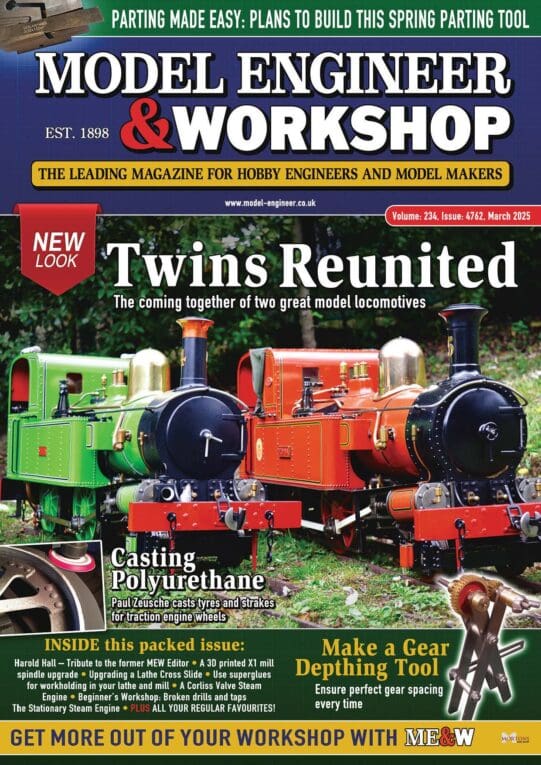Assembly problem
Items…..A block housing bearing and shaft
The housing with a hole is anchored on X..Y plane in X direction
A bearing is mated with the shaft
Bearing is mated into the block. All looks good
Colicky the mouse on any menu or in workspace and the bearing and shaft assembly move out still aligned and mated but always in the same direction, y –
Tried several times, same problem any ideas?
2) is it possible to move the position of the tool groups on the main ribbon bar?
3 is the rendering and reflections seen in Alibra’s web site an extra?
4 what will be the actual cost, to buy at the start and will it need an annual subscription?
5) with mirror for a symmetrical component, is there a shortcut to select the whole body having created the first half rather than having to select each feature?
Edited By Zan on 01/11/2018 22:38:58 no 5 added
Edited By Zan on 01/11/2018 22:42:45
 Ady1.
Ady1.