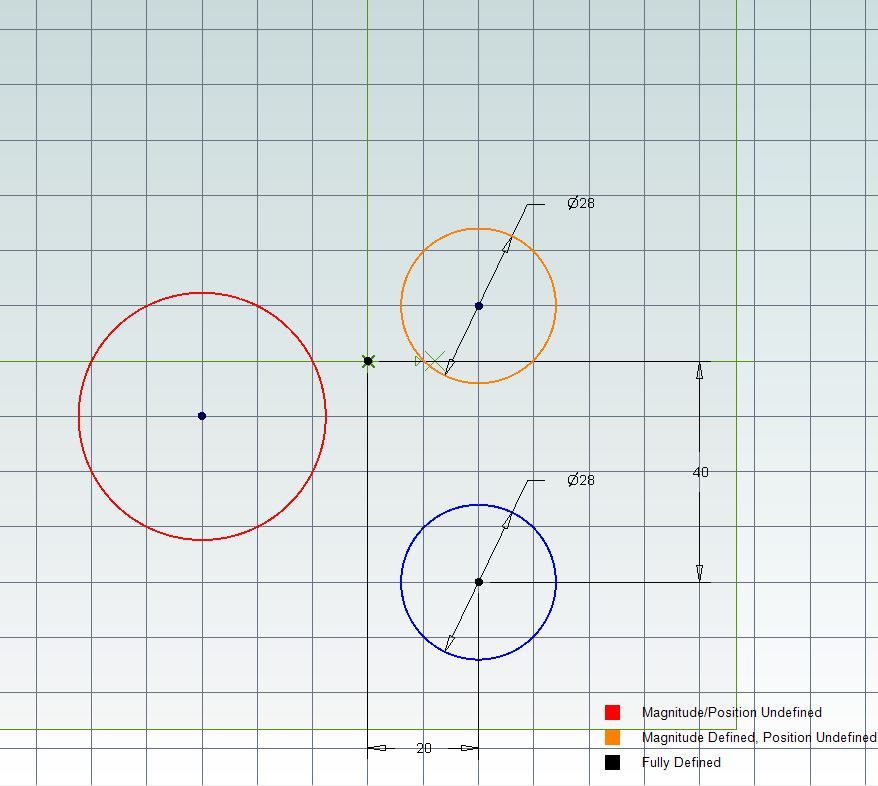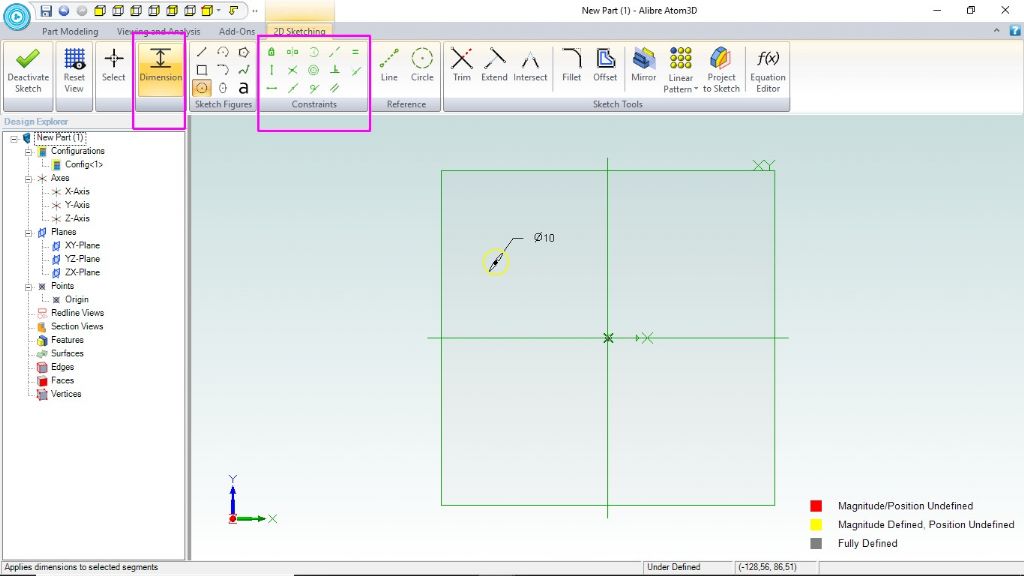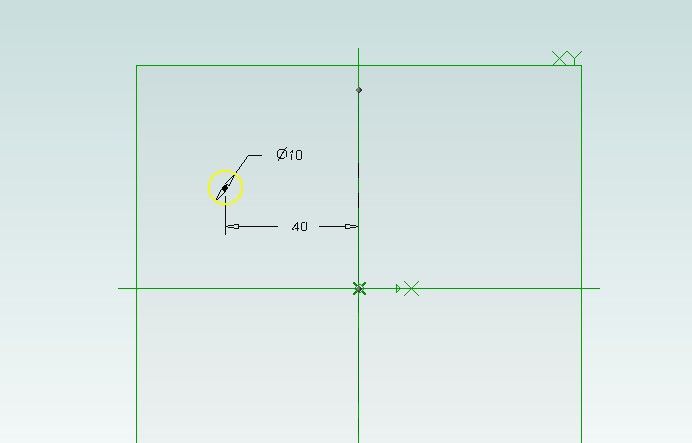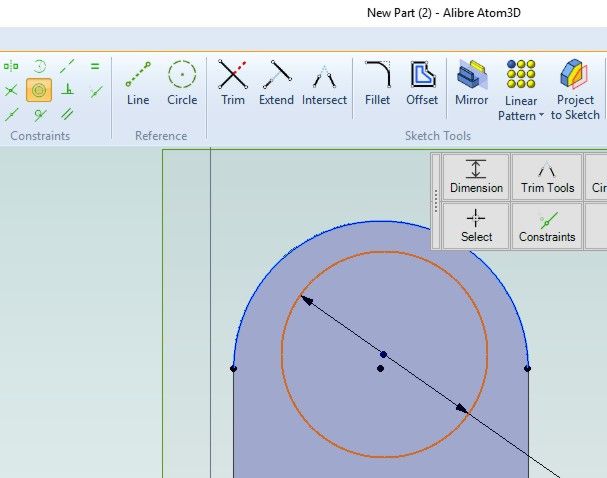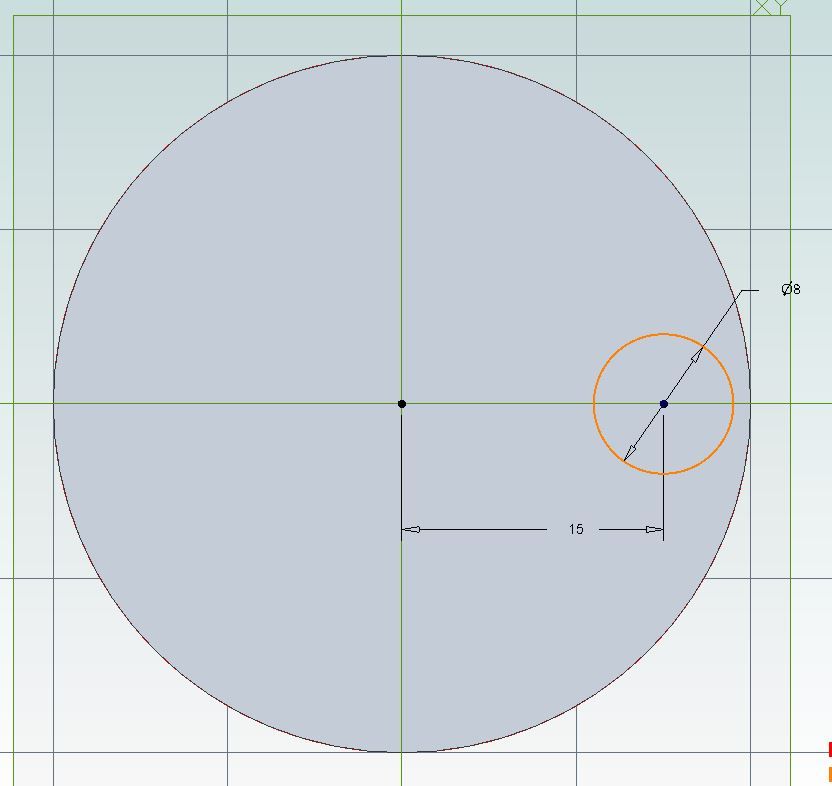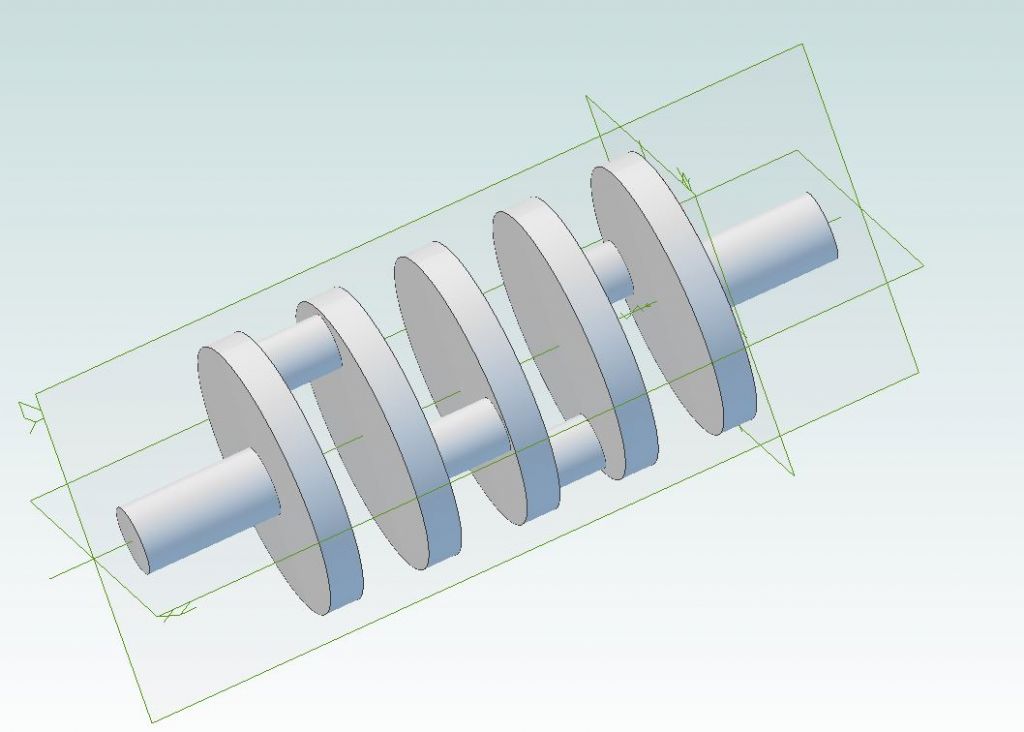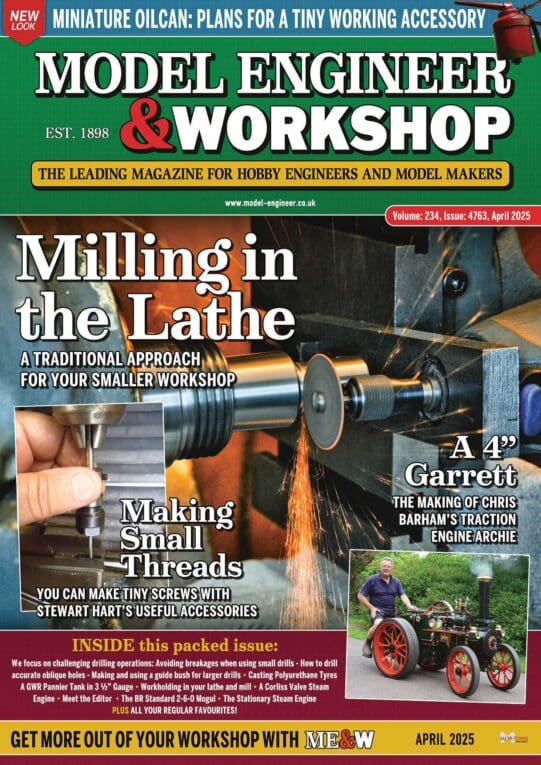Learning CAD with Alibre Atom3D
Learning CAD with Alibre Atom3D
- This topic has 840 replies, 78 voices, and was last updated 8 February 2023 at 23:52 by
 Ady1.
Ady1.
- Please log in to reply to this topic. Registering is free and easy using the links on the menu at the top of this page.
Latest Replies
Viewing 25 topics - 1 through 25 (of 25 total)
-
- Topic
- Voices
- Last Post
Viewing 25 topics - 1 through 25 (of 25 total)
Latest Issue
Newsletter Sign-up
Latest Replies