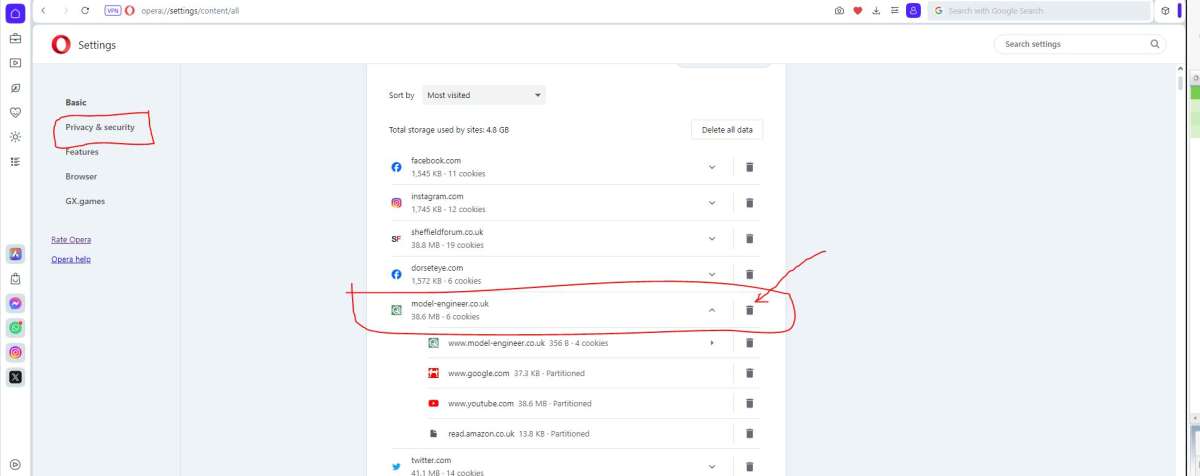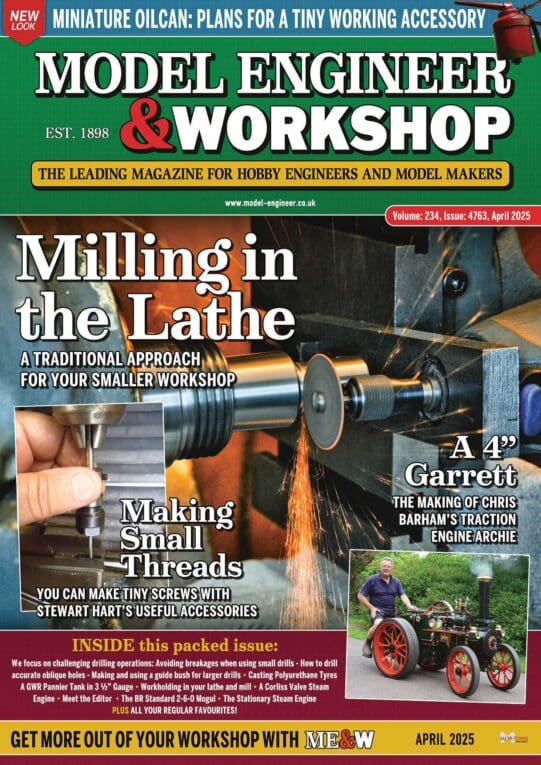How to Delete Cookies for just this site
How to Delete Cookies for just this site
- This topic has 9 replies, 3 voices, and was last updated 31 December 2023 at 18:10 by
 peak4.
peak4.
Viewing 10 posts - 1 through 10 (of 10 total)
Viewing 10 posts - 1 through 10 (of 10 total)
- Please log in to reply to this topic. Registering is free and easy using the links on the menu at the top of this page.
Latest Replies
Viewing 25 topics - 1 through 25 (of 25 total)
-
- Topic
- Voices
- Last Post
Viewing 25 topics - 1 through 25 (of 25 total)
Latest Issue
Newsletter Sign-up
Latest Replies
- Steam pressure using thermistor
- Measuring increments on boring head
- DIY Pendulum Timer – GPS-Synced Beat Analyser
- Machinery Handbook
- Use horizontal mill as saw for metal?
- Damp proofing concrete floors
- Hammant & Morgan “MINIPACK”
- Supply company catalogues
- Easing out the bore of a 3-jaw, s/c chuck
- Myford Super 7 restoration problem.