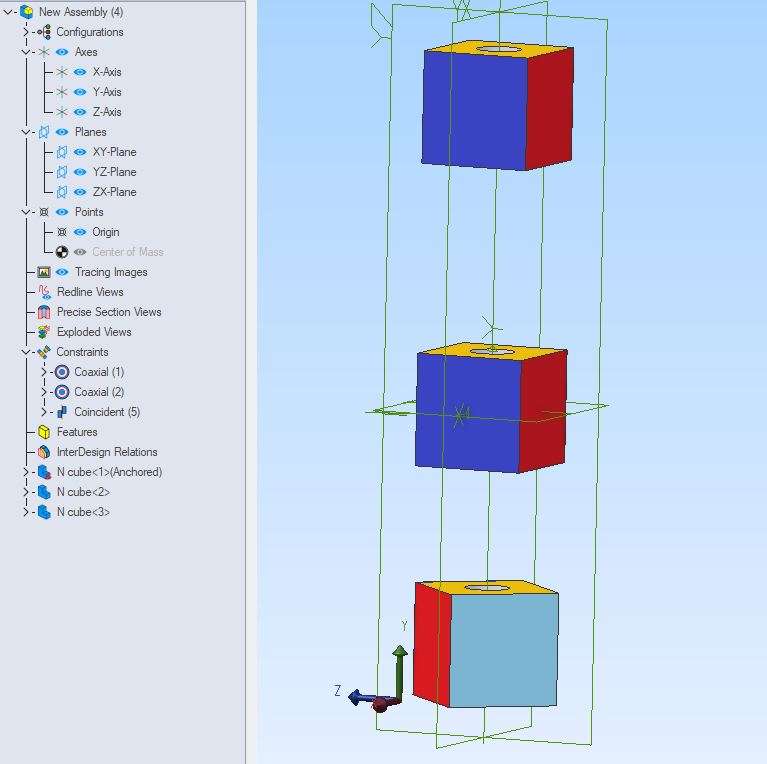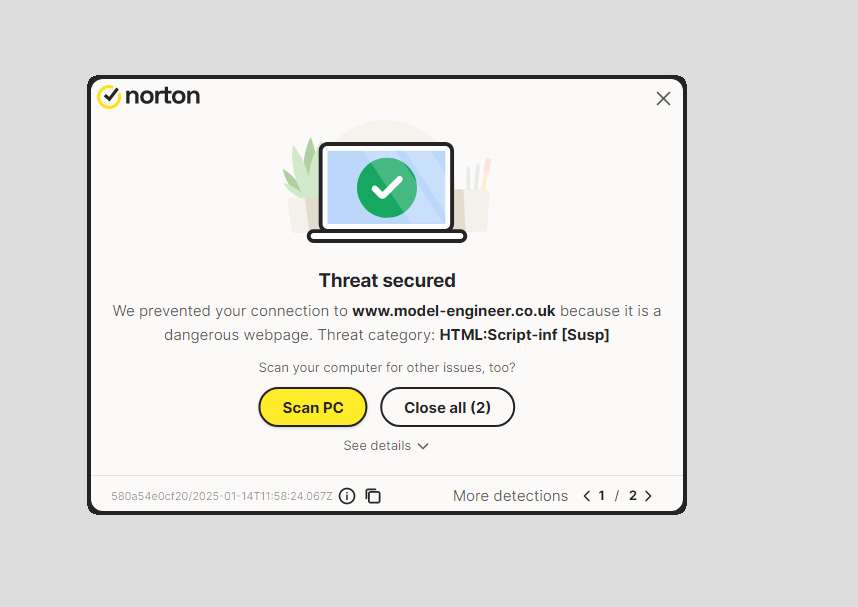Had Another Go
Had Another Go
Home › Forums › CAD – Technical drawing & design › Had Another Go
- This topic has 358 replies, 22 voices, and was last updated 19 February 2025 at 22:51 by
Nigel Graham 2.
-
AuthorPosts
-
12 January 2025 at 15:37 #776745
 JasonBModerator@jasonb
JasonBModerator@jasonbSweep will follow any guide line you draw and like my example the guide was made up of straight sections with a curved transition so the final item is just like a bent piece of metal.
Even if “built up” from straight bits you can apply a fillet or two at the end to represent your bends
You don’t have to have all the part showing in the window, snaps, zooming with a mouse wheel while still holding the mouse button down and using the arrow keys on the keyboard are all ways of dealing with large items. You can also just draw a short line and then click “expend” to make it extend to the next part of a sketch.
12 January 2025 at 17:13 #776768Nigel Graham 2
Participant@nigelgraham2My problem with trying to draw a very long line wasn’t having only an enlarged part of the image visible, but trying to stretch the end of the line from one vertex of a very long, narrow rectangle to the other somewhere way off-screen. Sometimes when it finally reached its destination, I found it had not even started on the right one because the points were all so close together.
I worked out it would be a lot easier to represent the frame just by the vertical webs, extruding the lot downwards by their common depth. The real frame has many things bolted or screwed to webs or flanges, but I don’t think showing them fastened to thin air would matter much.
As I say, I printed those instructions but have spotted a big gap in them. No idea how that happened.
12 January 2025 at 17:32 #776769David Jupp
Participant@davidjupp51506Lots of ways to draw a long line in Atom3D…
- Use scroll wheel to zoom out whilst the line tool is active
- Click+hold middle mouse (scroll wheel) to pan the workspace whilst the line tool is active
- Draw a short line and later dimension it to the required length
- Place Reference Points (you can place points by co-ordinates) in the part at key locations in the workspace, then sketch in lines joining these to form your path
- Use ‘Real Time Dimensioning’ to type in line length and angle when placing the line
If ‘getting the right point’ is a problem – adjust zoom level with scroll wheel AND also check the ‘Snap Threshold’ value in System Options -> Parts/Assemblies -> Sketching – if too large it’ll be all to easy to chose the wrong point of several close together, if too small it’ll be almost impossible to select anything unless exactly on top of it. I find 3.0mm to be a good value on my system, but this does depend on display size/monito DPI etc.
If a line end has attached to the wrong point/node and you want to change that, hold down the Ctrl key whilst dragging it away (this overrides the co-incident constraint between nodes).
You can also sketch in the line roughly when zoomed out, deliberately NOT attaching the end(s) – juet place it some where roughly in the right area. After line is placed roughly, then zoom in and add co-incident sketch constraints between the correct point/node and the line end.
12 January 2025 at 17:33 #776771Nick Wheeler
Participant@nickwheelerMy problem with trying to draw a very long line wasn’t having only an enlarged part of the image visible, but trying to stretch the end of the line from one vertex of a very long, narrow rectangle to the other somewhere way off-screen. Sometimes when it finally reached its destination, I found it had not even started on the right one because the points were all so close together.
That’s a mindset problem, caused by drawing on paper where the features have to meet from the start. In CAD you draw the line so its shape is what you want and roughly where it needs to be, add constraints so it retains its shape, then dimension it so it is the size and exactly where you want. There’s no need to see the entire part to do this, so you can zoom in on the bit you’re working on. Turning off the visibility of all the things you don’t need to see helps too.
12 January 2025 at 18:32 #776777Nigel Graham 2
Participant@nigelgraham2David –
Thankyou for those methods.
Nick –
No, not a problem from drawing on paper – whose accuracy is anyway no more than line width and visibility. A problem of not knowing all the ways possible in CAD.
I know Alibre asks you for the length and angle of a line as you draw it, but not all the constraints available to control its position.
12 January 2025 at 18:57 #776781David Jupp
Participant@davidjupp51506I know Alibre asks you for the length and angle of a line as you draw it,
Only if you have that option (“Real Time Dimensioning”) selected – you don’t have to use it (even if it is active) – you can instead leave the fields blank and add dimensions later (using the dimension tool).
12 January 2025 at 19:50 #776798Nick Wheeler
Participant@nickwheelerI know Alibre asks you for the length and angle of a line as you draw it, but not all the constraints available to control its position.
They all do. But you can also select the line command, randomly click anywhere on the screen four times, and then make the resulting three lines into what you want. That’s hardly efficient, so what you actually do is draw something that is visually close to what you want and use the program’s inherent precision to tune them into exactly what you want.
13 January 2025 at 13:15 #776974SillyOldDuffer
Moderator@sillyoldduffer…
Nick –
No, not a problem from drawing on paper … . A problem of not knowing all the ways possible in CAD.
…
Nick has highlighted root-cause, which is applying a previously learned paper method to an electronic tool. Don’t! Nigel is also correct, ‘A problem of not knowing all the ways possible in CAD.‘.
Focussing on ‘not knowing all the ways possible‘, what should Nigel do about that truth? I suggest his troubles almost all stem from skipping essential basics. How can a trainee expect to create an assembly when he hasn’t mastered drawing a line yet?
A mentor would immediately see the problem and fix it after a short conversation. 10 minutes later Nigel wouldn’t make the same mistake again. Instead, struggling on his own, Nigel inserts a dubious line and carries on regardless. Later the duff line bites back. Trouble is drawing lines in CAD isn’t entirely simple. Don’t ignore the rules!
Nigel says “… what I am “doing with CAD” is only trying to learn to use it to a vaguely useful level.” No, Nigel is attempting a full-on CAD project that would tax an expert. There is no shortcut to a ‘vaguely useful level’, unless Nigel reduces the scope to something simple like 3D-printimg an egg-cup.
Given Nigel’s working on an advanced project, I suggest he must spend as long as it takes to understand basics like the line problem. Heed David Jupp’s comment: ‘I’ll warn people now – you do have to follow the instructions closely, or you will end up with parts that won’t assemble.‘ And more!
Although the thread covers a lot of ground it doesn’t seem to have helped Nigel much! And he’s so close!
Dave
13 January 2025 at 13:32 #776976 JasonBModerator@jasonb
JasonBModerator@jasonbDave you need to decide what you are saying.
In one breath you say that Nigel should model simple parts
cylinder head, cylinder block, girders, corned beef can (solid, then with empty interior), earth pin from a 3-pin plug, cannon barrel.
Then in the next you say don’t model his wagon. Which just consists of a lot of mostly simple parts. Even the complex ones can be modeled to the best of his ability for now and further details assed later.
Look back at this thread and you will see with help from some he has modeled the cylinder head (cover) Is a good way through his cylinder block and his chassis is a bent girder
To me he is doing what you say.
3D CAD does allow you to model parts using those already assembled to get sizes and positions from so it actually can simplify his modelling of those “simple parts” for example with the two chassis rails he could determine the length of the cross member and angle of the plates on it’s end straight from the rails and then it will all fit together.
13 January 2025 at 17:59 #777033Nick Wheeler
Participant@nickwheelerWe’ve all been saying for some time that Nigel badly needs an in-person mentor. That mentor needs to be experienced in whichever program(we all seem to dislike Turbocad but Nigel’s enthusiasm for it should count for something) is going to be used, to understand at least some of Nigel’s project and be a proven instructor.
I think Nigel has been bumbling about with CAD for long enough that a worthwhile mentor could improve(I really want to write correct) his understanding of CAD by using parts of the lorry as examples. The parts already mentioned in this thread would cover accurate terminology, preliminary layout, developing basic profiles, extruding, sweeps and revolves, patterned features, on the fly design modifications, joints, and using existing features to create new parts. That sounds like a good lesson plan and exercises for a couple of solid afternoon sessions to me!
I don’t think assemblies should be considered too advanced for beginners, as they’re one of the major reasons for using 3D CAD instead of a drawing board. Informed use of them also has a considerable effect on the design process, and swapping methods half way through learning something is terrible teaching.
13 January 2025 at 18:16 #777036Nigel Graham 2
Participant@nigelgraham2Oh dear!
I am very grateful for all help but I do wish people would stop trying to read my mind – and reading it wrongly.
I know perfectly well I can’t and shouldn’t think in one system when using another, including manual drawing. They have some engineering and technical-drawing aspects in common, but the tools and techniques are specific to system; so I approach each within its own context.
Nick is wrong. I don’t find 3D CAD hard because I have made many drawings on paper. Anyway, the more advanced areas of manual drawing are extremely difficult indeed.
I find it hard because it is intrinsically hard – so are mathematics, foreign languages and music.
Jason – you are right: I see any project as a set of parts. Some parts are simple enough for me to model in CAD, others too difficult, such as “bent girders” and engine passages. Generally though, it is 3D CAD assemblies that are beyond me, irrespective of complexity and CAD make.
I do not start a 3D CAD model without estimating some chance of success, to try to avoid anything too difficult, but cannot always predict this.
Unfortunately this makes it difficult to design a chain of components so they might fit together, and even work.
I am not trying to represent my entire steam-lorry, or the drive I need build for a small horizontal milling-machine, in complete CAD models! That would be far too advanced for me.
13 January 2025 at 19:14 #777050David Jupp
Participant@davidjupp51506Nigel,
When Alibre customers report difficulties with assemblies, these tend to fall into some fairly common areas. I’m not sure if some/any sound familiar.
- Parts fly off in unexpected directions when applying assembly constraints – reason is invariably that nothing has been ‘tied down’. Resolved by anchoring one part.
- Parts face in the wrong direction when applying assembly constraints – often a matter of building experience, selecting correct faces/planes, or just realising that the first of a set of constraints is only part of the job.
- Unable to find anything to apply constraint to – using ‘show reference geometry’ often helps, it makes visible the planes & axes that the part was originally modelled on. As a follow on, as experience builds you learn to model parts relative to reference geometry that will make them easier to constrain in an assembly.
- Parts get assembled so far, then final constraint fails – often caused by minor mismatch of part dimensions. Even a tiny mismatch of hole separation or face angles will cause problems that you’d never notice with the physical parts.
I’ll check for some models that I have from old courses and send you something. Would be interesting to see if you find assembling a set of pre-modelled parts easier, or if you hit same problems that have occurred previously.
13 January 2025 at 20:56 #777062SillyOldDuffer
Moderator@sillyolddufferDave you need to decide what you are saying.
In one breath you say that Nigel should model simple parts
cylinder head, cylinder block, girders, corned beef can (solid, then with empty interior), earth pin from a 3-pin plug, cannon barrel.
Then in the next you say don’t model his wagon. Which just consists of a lot of mostly simple parts.
Indeed it is, but my point is Nigel’s not fixing his learning. The Wagon is a complex object, a distraction in which Nigel jumps from part to part without finishing anything! Pretty sure it was you who told him how to sweep the chassis rails months ago, and here were are again. The earlier lesson didn’t sink in. That’s the problem. Learning, not doing. The same issues keep coming back.
I see progress being inhibited by a confused learning approach. Therefore I suggested Nigel should: Spend a month doing nothing but model single simple parts. I don’t care what they are, but he has to stay the course.
…Look back at this thread and you will see with help from some he has modeled the cylinder head (cover) Is a good way through his cylinder block and his chassis is a bent girder
To me he is doing what you say.
Not based on history he isn’t! Little evidence here that much has sunk in. And the topic has become complicated! We’ve jumped from cylinder head, to cylinder block, to crankshaft, chassis and assembly. Touched on pdf, 2d-drawing, CAM as a service, cloud, scaling, how to tackle chicken and egg design problems, sections, boolean operations, the value of maths, sweeps, planes, orientations and alternative CAD packages. (In hope one of them is easier.) And the inadvisability of copying CAD parts with Microsoft file commands. This huge range is a tall order for a learner feeling his way.
I’m sure we’d find learning gaps if Nigel where tested. Not because I think Nigel is stupid, but because I see his learning method allows him to skip essential details, which he justifies by claiming that’s how he learns. I say skipping sets him up to fail. Even though Nigel’s put an enormous amount of effort into CAD, it’s not working. Is it?
I suggest the cure is to relearn each of the basic CAD operations before moving on. A course of simple objects, not attempting anything new until each has been finished and can be repeated competently. Why not try it? We can do it here.
My heart’s desire is to have Nigel driving Alibre like a pro. I’m sure he could!
Dave
13 January 2025 at 21:32 #777077Nigel Graham 2
Participant@nigelgraham2Thankyou David.
Examining those points, in order:
1) I do anchor one part, usually the first or main one. It’s the bits brought in next that do strange things.
2) On my attempts, most likely the wrong faces or planes but I seem to find the constraints hard to use.
3) I thought the constraints had to be part surfaces, as if gluing them together. At any rate that’s how I’d always tried using them. The “reference geometry” concept appears one unknown to me, apart from the obvious one of planes, either those created automatically at the start or any you add later. Unless that is exactly what it means but I’d not known the term.
4) I know CAD works to tolerances set mathematically not mechanically, to umpteen decimal places, but I don’t think I’ve encountered that mismatch effect. More likely the parts on my models just don’t want to meet at all.
Really, I find the whole business of Assemblies so difficult, which is why I regard it as an advanced area of 3D CAD. It’s obviously easy for you, Jason, Nick, et. al. but each time I think I’m approaching grasping it, it runs away further into the distance.
It’s not a matter of the complexity of the parts, but the complexity of the system. If I follow a tutorial exercise faithfully, obviously it works. If I try to create something no more complicated than that, or even simpler, it doesn’t.
If say, I drew merely three identical cubes each with a hole in one face, saved each in its own “part” file, then tried to stick them together as one with three holes along the face, I am sure it would still fail.
13 January 2025 at 22:01 #777094David Jupp
Participant@davidjupp51506Nigel,
A good task would be to model your cube with a hole ( you only need model and save one ), then insert 3 instances of the part in an assembly and try to arrange them as you mentioned.
If you right mouse click on any part in the assembly, you can choose ‘show reference geometry’ to reveal the the planes & axes from the original part modelling. It can often be more effective to constrain to those, but there is no absolute rule.
13 January 2025 at 22:44 #777098Nigel Graham 2
Participant@nigelgraham2Dave (SOD) –
Most of those asides were raised by others, though some were relevant to my trying desperately to explain why I find things difficult, to people who appear to find learning high skills very easy. Who also imagine – wrongly – they understand how I think including how I need accommodate my natural, intellectual limits.
That applies in anything I do, not just CAD, and always has done. I don’t understand these natural limits on learning and ability, for anything; very high in many people, all low in mine, and rigid; but I use full buckets as an analogy: extra water overflows to loss.
I do try to stick to simple drawings. Their being components of large, complicated things is irrelevant but having taken up attempting to learn CAD for real purposes, I may as well use real objects as exercises, even real workshop drawings.
Apart from occasional mistakes I had no real difficulty following various formal training exercises, but those are predictable. They lead you through set steps to produce set results, not to understand them.
No, I can’t model large, complicated things in 3D CAD and don’t try; but once hoped becoming able to do so.
So I have to stick to what might be possible. No steam-passages in that cylinder block, for example. I would not have tried those chassis members if I could have predicted their difficulty.
“driving Alibre like a pro” ? Don’t you think I’d like to reach such heights? At least I might be able to create scrappy, untidy drawings of individual components, little more than dimensioned sketches, but useable.
14 January 2025 at 07:01 #777118 JasonBModerator@jasonb
JasonBModerator@jasonbI’m one for learning on the job. When I first got Alibre I starte ddrawing teh Superba and assembling the parts a sI went. No exercises or practice models for me. It just depends how you work.
Similar to telling a beginner to make tools when all they really want is to work on what they bought the lathe/mill for. I think I fall into that catagory too.
Regarding using the reference geometry (three main planes) works best when the part is placed correctly when you start modeling it so you really want those planes in the middle of the cube not against 3 sides though they could still be used for some constraints.
So in the case of those cubes 2D sketch the square and us ethe symmetric constraint to get it central to the two axis, place the circle where the two axis meet and then when you extrude select “mid plane” from the top right of the extrude dropdown.
14 January 2025 at 07:58 #777121 JasonBModerator@jasonb
JasonBModerator@jasonbDavid, here is a good one that would have got Nigel confused.
Central cube is anchored to the origin.
Coaxial 1 & 2 set the top and bottom holes to the anchored one.
Coincident 5 sets the top red face true to the middle
Nigel then comes along and clicks the middle red face and the bottom red face and the bottom cube does not rotate and gives a red coincident on the tree. It can be done if you use the ref geometry for the lower cube or rotate it a bit by the mouse and then constrain the faces but won’t move otherwise
Is there a limit to how far it will rotate 2 faces about an axis?
 14 January 2025 at 09:47 #777144
14 January 2025 at 09:47 #777144David Jupp
Participant@davidjupp51506Jason,
Not sure if I understood your description correctly. Have just tried it here and when I try your final step it all works as expected – lower cube rotates to match the others, and the added constraint is healthy.
Obviously I did that using my own cube parts – which may have some differences form yours.
Can you add the failing constraint, then create a Package file from the assembly and send to me (I’ll PM you an e-mail address). I can take a look and report back.
14 January 2025 at 10:23 #777153Nigel Graham 2
Participant@nigelgraham2Well, I tried those cubes as I’d first thought, though assembling it from one part repeated. I found the reference-geometry tool.
That worked but I found two things:
1) I could not make the symmetrical constraint work so had to place the initial square centrally by dimensions. Trying to use the constraints, even using the tip the error message suggests, said something about “over-constrained”.
2) Once assembled, the YZ plane shows itself in a peculiar, random position. I’d made the original cube central in all three dimensions, and on assembly anchored that as the middle one.
My thought about making each block as an independent Part was to try to work out why it’s so hard to orientate such things.

Jason – Apart from wanting the hollows visible on the assembled cuboid, your model would baffle me right from the start by colouring each face differently!
I don’t suppose we are alone in wanting to use the things we buy, to make what we bought them to make. The tutorial exercises available for CAD walk you through rather artificial exercises, though if you then learn to produce the dimensioned drawings from its model you could then make that scribing-block. So why not, having learnt something of the basics, continue by using the simple parts from a real project as both exercises and for their own right?
The approach would need be similar to learning the physical manufacturing.
You wouldn’t learn to use a lathe by trying to machine the costly casting for a traction-engine’s cylinder-block, but you can by making the engine’s umpteen small, simple bits – pins, spacers, studs, pipe-flanges and the like.
Similarly with CAD: start with the pins and spacers, but a traction-engine cylinder is a very complicated beast indeed. Modelling that in detail in 3D CAD would be equally complicated and difficult, but at least a CAD drawing failing by operating error or lack of knowledge, has not spoilt a very expensive piece of metal. CAD operating that is: not your own but computer-legal mistakes like incorrect hole sizes.
Given that most model-engineers work to published, orthographic drawings, one could use those as CAD exercises. Try to model the components, derive their elevations and compare the results to the originals. (You can’t of course publish copies of copyrighted material.)
14 January 2025 at 10:49 #777169 JasonBModerator@jasonb
JasonBModerator@jasonbYour screen shot is not showing at the moment, probably a forum glitch and it will show up later.
The reason I did the colours was that I thought about recording it and they would have shown the orientation of teh cubes better as you could only line them up one way if colours were to match
A reasonable one for you to practice on now that you have the beginnings of your cylinder block would be to have another go at assembling the two bottom covers to that as you will now be able to us ethe concentric constraints of the cylinder bores. Import the cylinder first and anchor that.
14 January 2025 at 11:12 #777175David Jupp
Participant@davidjupp51506Jason clarified the issue he reported above to me – it can be confusing!
If faces to be aligned are more than 90° displaced, the solver can’t decide which way to move things to satisfy it. This may actually be a bug (which I’ll report).
It can be resolved by either
- click the ‘flip’ button in the failed constraint.
- change constraint type to ‘offset’ and select ‘free’ (this gets the faces orient similarly
- drag the lower cube so the angular displacement is less than 90° before trying to apply the constraint.
14 January 2025 at 11:20 #777188David Jupp
Participant@davidjupp51506Nigel,
Lots of people do in fact learn/practice by re-modelling existing designs. I end up doing this in my ‘day job’ working from equipment designs that originate from 1940s through 1970s.
If doing this – it is not uncommon to reveal issues when modelling parts, or when making assemblies. The original hand drawn designs could mask inconsistencies that CAD simply won’t accept, and of course some ‘fixes’ applied at the manufacturing/assembly stage in real life were never fed back to the drawing office, so the drawings didn’t get revised.
Today, some people who no longer have a workshop, do their modelling entirely on computer.
14 January 2025 at 12:36 #777203Nigel Graham 2
Participant@nigelgraham2Has the image appeared now? I had forgotten to add it before I posted the message so had to use “edit” to put that right.
Oh, to add to the fun, I later closed the site. Then on re-opening it, Norton pounced:

Obviously threats to the civilised world and even the Internet, are cubes with hollows in them. Norton blocked the site, tried to sell me all sorts of digital placebos, and I used its “review” form to complain (it seems the only way to contact the company).
Though I have now regained access, this is not the first time Norton has obstructed legitimate access. It “quarantined” (destroyed) a genuine TurboCAD addition intended to allow up-dates. Luckily the loss of those up-dates probably does not affect my use of it.
….
The older model-engineering designs do have a patchy reputation for quality, so I am not surprised translating them to CAD does reveal original errors never corrected. I think some were notified to, and described by, the designer in his construction serials, but that’s not sufficient if the drawings were not also corrected for sale. “Goods unfit for purpose”?
My own club was hit by this, a mysterious error that held up for about two years building a locomotive as a club asset until a fresh pair of eyes spotted the error. Talking to other builders of the same locomotive, it does appear the designer did correct the drawings early on. Our set was one of the first sold. It was the slide-valves, made within 0.002″ to the wrong, over-length dimension on their own drawing; dimensioned correctly on the general-arrangement on a different sheet. Shortening the pair to the GA dimension cured the problem.
14 January 2025 at 13:45 #777239SillyOldDuffer
Moderator@sillyolddufferDave (SOD) –
Most of those asides were raised by others, though some were relevant to my trying desperately to explain why I find things difficult, to people who appear to find learning high skills very easy.
No, learning CAD is difficult! My advice, stop rationalising why and concentrate on learning.
Who also imagine – wrongly – they understand how I think including how I need accommodate my natural, intellectual limits.
Businesses call in consultants. Super-talented pro-athletes hire trainers. People find it difficult to see their own faults, and not identifying one’s own shortcomings make them impossible to fix. Outsiders do see the problem! Nick highlighted two or three issues, all flatly denied. Think again – Nick is right!
…I do try to stick to simple drawings. Their being components of large, complicated things is irrelevant but having taken up attempting to learn CAD for real purposes, I may as well use real objects as exercises, even real workshop drawings.
Problem is leaping between difficult problems without finishing them. And not sticking to simple drawings! A steam wagon is complicated by any definition. You’re 3D modelling a succession of challenging objects and then trying to assemble them. CAD Assembly is difficult in itself, and success depends on the underlying parts being modelled correctly. Though close, you haven’t cracked how to 3D model parts yet, which makes learning Assembly extra difficult.
Apart from occasional mistakes I had no real difficulty following various formal training exercises, but those are predictable. They lead you through set steps to produce set results, not to understand them.
Stop. Exercises aren’t recipes. The learner is expected to learn by studying them. Ask why the exercise is as it is; it’s not to be followed blindly! Their purpose is to improve understanding. Ask self why it was done that way. Try doing exercises slightly differently and see what happens. If still not understanding, ask on the forum.
No, I can’t model large, complicated things in 3D CAD and don’t try; but once hoped becoming able to do so.
So I have to stick to what might be possible. No steam-passages in that cylinder block, for example. I would not have tried those chassis members if I could have predicted their difficulty.
I think you can model complexity provided you get it right. Instead, I see small misunderstandings and gaps in the learning process causing chaos. Putting steam passages in the cylinder is only hard because you don’t know how to yet – a small gap. So, rather than skipping to something different, why not concentrate on steam passages? If stuck, ask, get an explanation, try it, if it works move on, if it doesn’t, ask again. Explore the subject thoroughly, and in doing so pin down planes, faces, sketching, and where Alibre hides the buttons!
Have you sucked all the goodness out of Jason’s chassis rails explanation? I hoped you would try it, hit problems, and ask for clarification. Silence! I’m a suspicious old Henry – did you speed read Jason’s explanation and wander off?
“driving Alibre like a pro” ? Don’t you think I’d like to reach such heights? At least I might be able to create scrappy, untidy drawings of individual components, little more than dimensioned sketches, but useable.
Again, a fundamental misunderstanding. 3D-CAD isn’t for creating ‘scrappy untidy drawings.’ CAD’s a poor tool for that. Hard to learn 3D-modelling with a 2D mindset, and though you deny having one, here it is again. 3D-CAD produces 3D-models, not drawings! Drawings can be generated from the model, but they’re not the tool’s purpose. And if used to produce drawings, the model has to be correct.
Some quickly grasp the difference between 2D technical drawing and 3D modelling, but a percentage never ‘get it’. Might be root-cause. Therefore, if the Steam Wagon is to make progress, I suggest either:
- Invest time and effort in learning Alibre from the basement up. Not a theory vs practice thing. Only that apprentice work has to be repeated until how they are produced is understood. In my experience, easier to start with simple objects and build on them.
- Go old school. Draw everything on A4 squared paper with lots of notes and index them in binders. When in doubt check fit by making cardboard or balsa models. Once happy it’s safe to proceed, make real parts, and expect problems. Very likely the paper plans will be found wanting, in which case loop back, fix the paper drawings, and try again. I reckon you have the skills.
3D-CAD makes looping back to change the design much easier because everything can be modelled together – linked. BUT, the designer has to be 3D-CAD fluent and that’s a lot of work. Given 3D is so difficult, why not use the paper method? Very hard work, but I think Nigel knows 2D well enough to do it.
Worst option, I think, is to carry on as is. Success, though well deserved, is elusive, and this has been going on for years. What Nigel knows is riddled with gaps. It’s the gaps that need attention, and Nigel can’t see what they are.
My learning is flawed too. Faced with new concepts my brain often locks solid! Sometimes, as with percentages, understanding comes later in a click. More usually I have to sweat it, exploring different aspects until sense emerges from fog. Learning is hard, especially if the learner skips over important basics.
Dave
-
AuthorPosts
- Please log in to reply to this topic. Registering is free and easy using the links on the menu at the top of this page.
Latest Replies
Home › Forums › CAD – Technical drawing & design › Topics
-
- Topic
- Voices
- Posts
- Last Post
-
-
buying machine tools from aliexpress experiences?
Started by:
Jake Middleton-Metcalfe in: Manual machine tools
- 16
- 20
-
14 July 2025 at 02:13
Neil Lickfold
-
Sat nag
1
2
Started by:
duncan webster 1 in: The Tea Room
- 18
- 37
-
14 July 2025 at 00:03
Nigel Graham 2
-
TurboCAD – Alibre File Transfers.
Started by:
Nigel Graham 2 in: CAD – Technical drawing & design
- 5
- 18
-
13 July 2025 at 23:37
Nigel Graham 2
-
Variable DC power supply?
Started by:
Andrew Tinsley in: Electronics in the Workshop
- 4
- 7
-
13 July 2025 at 22:06
Andrew Tinsley
-
Boiler Design – issue 4765
1
2
…
7
8
Started by:
Charles Lamont in: Model Engineer & Workshop
- 26
- 196
-
13 July 2025 at 21:53
Charles Lamont
-
Indicators – vehicle
Started by:
Speedy Builder5 in: Electronics in the Workshop
- 4
- 5
-
13 July 2025 at 21:35
 Robert Atkinson 2
Robert Atkinson 2
-
Silver steel crankshaft
Started by:
teamricky in: Stationary engines
- 7
- 15
-
13 July 2025 at 18:27
teamricky
-
Another Day … Another ScumBag
1
2
Started by:
 Michael Gilligan
in: The Tea Room
Michael Gilligan
in: The Tea Room
- 15
- 33
-
13 July 2025 at 17:42
Nigel Graham 2
-
Adjustable spanner thread direction
Started by:
 jimmy b
in: Workshop Tools and Tooling
jimmy b
in: Workshop Tools and Tooling
- 9
- 9
-
13 July 2025 at 15:45
Martin Kyte
-
Electroplating questions
Started by:
Baldric in: Help and Assistance! (Offered or Wanted)
- 3
- 3
-
13 July 2025 at 13:42
noel shelley
-
“swedish iron”
Started by:
moonman in: Materials
- 11
- 15
-
13 July 2025 at 09:47
Martin Kyte
-
Difficulty in sourceing 2.5mm s/s ‘Full’ nuts
Started by:
Greensands in: General Questions
- 7
- 12
-
13 July 2025 at 09:22
Roger Woollett
-
Rotary valve engine
Started by:
AStroud in: Stationary engines
- 2
- 3
-
13 July 2025 at 08:49
AStroud
-
Sanjay’s Banjo Engine
Started by:
 JasonB
in: Stationary engines
JasonB
in: Stationary engines
- 3
- 12
-
13 July 2025 at 06:50
Diogenes
-
I’m Under Pressure
1
2
Started by:
howardb in: Related Hobbies including Vehicle Restoration
- 17
- 31
-
12 July 2025 at 22:00
Howard Lewis
-
Help for DIY lathe build.
1
2
Started by:
moogie in: Help and Assistance! (Offered or Wanted)
- 16
- 36
-
12 July 2025 at 21:42
Howard Lewis
-
Electronic leadscrew pitching error
Started by:
paulg 1 in: Introduce Yourself – New members start here!
- 2
- 6
-
12 July 2025 at 21:08
paulg 1
-
New Member From The Isle of Man
Started by:
sprocket 3 in: Introduce Yourself – New members start here!
- 4
- 4
-
12 July 2025 at 20:57
Howard Lewis
-
Farm Boy
1
2
…
4
5
Started by:
Dalboy in: I/C Engines
- 15
- 103
-
12 July 2025 at 18:51
Dalboy
-
The Silver Swan Automaton
Started by:
James A in: Related Hobbies including Vehicle Restoration
- 3
- 5
-
12 July 2025 at 18:46
James A
-
Model Turbines
1
2
…
24
25
Started by:
Turbine Guy in: Stationary engines
- 28
- 607
-
12 July 2025 at 16:28
Turbine Guy
-
Nozzle dot dwg
Started by:
 Michael Gilligan
in: CAD – Technical drawing & design
Michael Gilligan
in: CAD – Technical drawing & design
- 1
- 1
-
12 July 2025 at 14:47
 Michael Gilligan
Michael Gilligan
-
Yet another scam
Started by:
 Dell
in: The Tea Room
Dell
in: The Tea Room
- 2
- 2
-
12 July 2025 at 10:16
Bo’sun
-
Chester Champion, warco ZX15 drawbar
Started by:
martian in: Manual machine tools
- 5
- 7
-
11 July 2025 at 21:51
Howard Lewis
-
Bosch PBD 40 bearing upgrade
Started by:
th1980 in: Manual machine tools
- 6
- 12
-
11 July 2025 at 21:33
Howard Lewis
-
buying machine tools from aliexpress experiences?
-