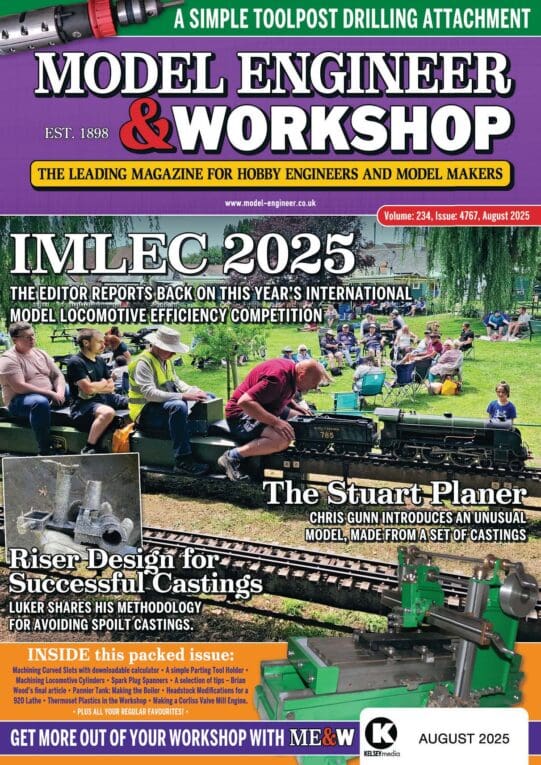Hi Ian,
Generalising a bit the main difference between a Nano and a Uno is the size of the board and the way the pins are organised.
Here's a pin-out diagram for the Nano. A bit intimidating but the most useful information is the lettering running vertically on the board itself D12 to TX1 on the left, D13 to Vin on the right. They're what you connect to.
The Nano uses pins A4 and A5 for I2C. A4 is SDA, A5 is SCL. To connect an I2C device, you link GND to GND, 5V to 5V, SDA to SDA and SCL to SCL.
Once the Nano and I2C are connected, plug the Nano into a computer with a USB cable. The computer will power the Nano and display.
To program the Arduino, download the IDE from here. Fire it up and use the Tools tab to set the Board type to Arduino Nano. Then use the Tools Tab to confirm that the Port is set correctly. (May not get the port right automatically.)
Assuming you have a new sketch rather than are modifying an existing one, use the Sketch Tab to select Include Library. Include Library should give you a list with 'Wire' in it. Select it. #include should appear in your source file.
Under the File Tab find and open the Examples list. In the 'Examples from Libraries' section you should see a few example sketches showing how to use I2C in the raw. These may be useful later.
But if all you want to do with I2C is drive an LCD display, then there's a contributed library called LiquidCrystalI2C. It too can be found and loaded from the Sketch tab.
Next is an example of a minimalist 'hello world' program.

In the IDE, type it in, then Verify and Upload using the tick and right arrow buttons. There will be several Warning Messages, but no Errors.
If the display doesn't work, and the wiring is OK, the declaration 'LiquidCrystal_I2C lcd( 0x3f, 16, 2 ) is chief suspect. The 16 and 2 must match the number of columns and rows your display has. 16×2 is the most common but you may have bought bigger.
The most likely culprit is the 0x3f. It's the address of the I2C hardware and it varies depending on the whim of the supplier, who doesn't always provide documentation. 0x27 and 0x3f are common but other addresses pop up from time to time. If neither work, I provided a link earlier in this thread to a sketch that scans an I2C device and tells you whatever address is being used.
Have fun!
Dave
Edited By SillyOldDuffer on 14/08/2017 16:14:05
Ken Weeks.








 ;
;