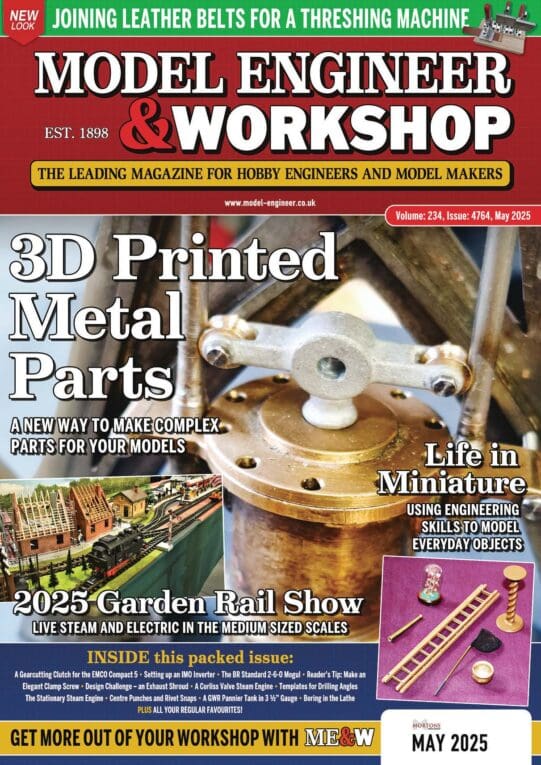I use AutoCad 2004 to make a living, and use it all day, every day.
When I started my own business in 2003, I had to start doing all my own CAD work, and so I had to be very efficient at doing that, in order to make money.
I programmed fly-out toolbars on the side of the screen for every symbol that I use, and I programmed macros for every symbol, so that it would automatically scale to the correct size, insert on the correct layer, and be the right color and linetype.
For commands, I changed many of the stock the keyboard shortcut keys, so as to put the commands that I use most offten close to the index finger on the left hand.
I keep my left hand on the keyboard, and work the mouse with my right hand.
Shortcut keys include:
R = rotate
RR = rectangle
T = Trim
U = undo
E=line
R=rotate
RR=rectangle
RRR = regenerate
F=move
D = delete
C = copy
CC = circle
H = hatch
V=offset
V V = mirror
B = block
A = matchproperties
S = save
X = explode
XX = xclip (I don't use paperspace, but rather xclip xternal references to size)
I set the mouse up so that the right button is used for ENTER.
The trick is to focus on the screen, on the object you are modifying, and never look down at the keyboard or at a toolbar. Any time looking away from an object is wasted time.
Using the above items, I would estimate that I have increased my CAD speed by a factor of somewhere between 5 and 10.
I am able to do all my own CAD work, and some projects have 100 sheets to them.
Another trick to speed things up is I put all 100 sheets in a single CAD file, so I can see all the sheets at once, and zoom/pan around them, as well as copy/paste between them. I have been told by multiple people that this method won't work, and is a BAD idea. I am laughing all the way to the bank. I do have to keep religious backups frequently, so I don't lose all of my drawings when the file occasionally gets corrupt.
At one time, I made some piano wire extensions for certain keys on the keyboard, such as F8 (ortho toggle), and F3 (snap toggle), so I could reach those keys (wire extentions) easily with my left index finder.
I am not using the wire extensions at the moment because keyboards keep changing shape.
And I have a custom toolbar with a button for each snap, to allow me to toggle on and off certain snaps, such as nearest (when drawing circuits), and other snaps when appropriate.
I normally keep the snaps endpoint, midpoint, quadrant, center, intersection, perpendicular turned on at all times, and toggle other types of snaps on and off via the toolbar as needed.
If proof is in the pudding, I make significant amounts of money every year doing CAD and design work by myself, so this is not just idle conjecture about what may work well.
I have started to set up Solidworks with shortcut keys in a similar fashion, but since I don't use Solidworks every day, I have not customized it to the same extent as AutoCad.
And I had to make a custom finger guard for my right index finger, to prevent permanent damage.
I use press-and-drag on the mouse wheel to pan on the drawing, and this puts a lot of pressure on the index finger.
To make a finger guard, I put on a nitrile glove, wrap two layers of a thin cotton handkerchief around my index finger, just past the first joint, coat the cotton with epoxy. The end of the guard is open for ventilation.
I cut a small pad that can be bought in the pharmacy (for padding toes an such), and put it on my index finger before I start to make the guard; perhaps 1/2"x1/2", and this creates a void in the guard.
When the epoxy sets, I pull off the nitril glove, and insert the pad into the void that was left in the guard.
I could not work without the finger guard. I tried store-bought finger guards, but they did not work well.
.
Edited By PatJ on 14/06/2022 12:08:38
Alan Wood 4.