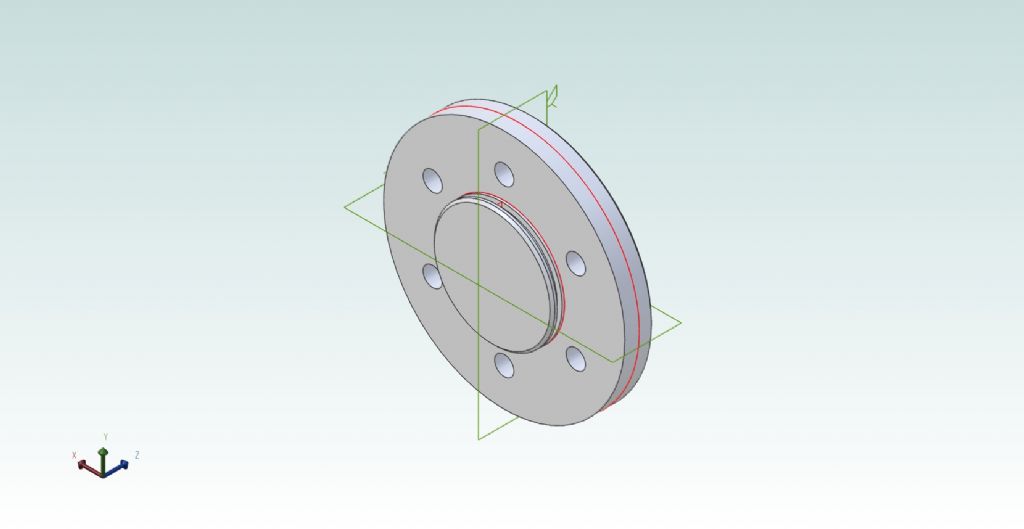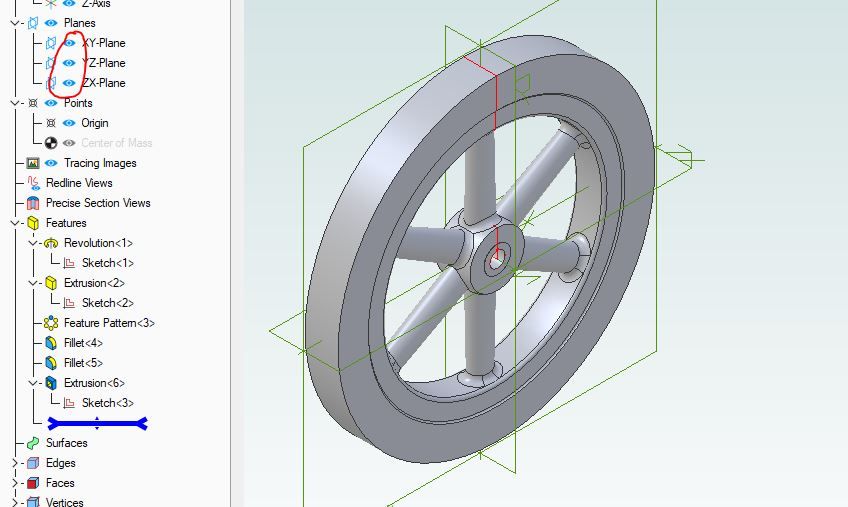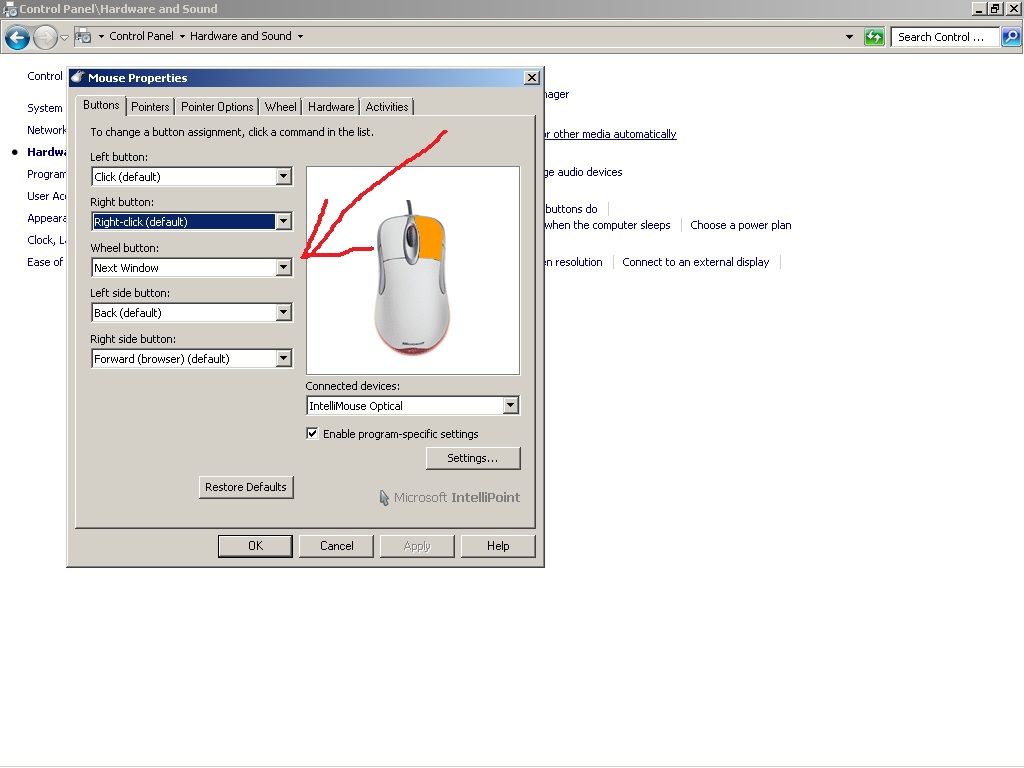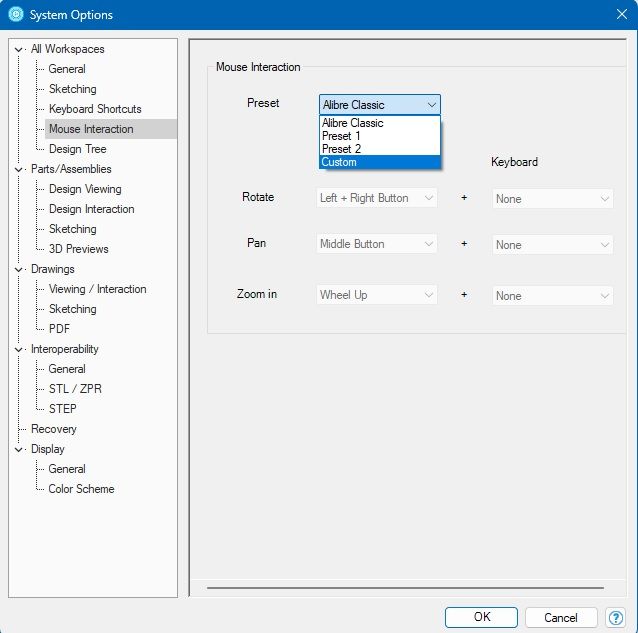Not quite. Second actually. First from my own imagination.
I worked through the exercise that has you make a sort of "executive toy". I managed by modifying the Part Drawing, to correct a major error which turned out to be from my missing a step in the instructions. I left another I think was simply from entering a dimension incorrectly. (It makes one part, partially absorb another.)
This is the thing that has a handle rotating a flywheel via a simple universal joint.
I found the flywheel (called a "pulley" ) rim tricky. I'm not sure why, but a second attempt from a rectangle drawn on the opposite side of the image worked. I guessed the generating figures need be in contact or within, in CAD terms not just in screen appearance; but if that's in the tutorial at that point, I missed it.
It's not easy trying to work through a fairly involved exercise when both that and the drawing itself occupy the same screen, so you have to keep switching back and forth between them!
'
I had some problems with planes, so the Base (the Part that had held the big mistake) ended up standing on its side. My "mouse" is a sort of upright gubbins with no scroll facility so can't be used for some of the moves Alibre expects, including rotating things.
I like the active dimensions system, and the way changing a Part modifies its expression in the Assembly. (I discovered the latter effect when I corrected the Base, though I'd not yet seen the more minor error I'd made.)
.
This disc though, like a cylinder cover, is my first "own" attempt, based on moves in that exercise, and a bit of experimenting once that had shown me basically how the tools "work".
The red construction lines include the just-visible, little rectangle for the revolved "O-ring groove". The reverse (outside) has a shallow recess matching the boss, and chamfered rim. The stud holes do go right through!

Edited By Nigel Graham 2 on 23/04/2023 22:40:09
lee webster.