@AJohnw
Sketchup is not the most intuitive product in the world, but like any drawing package, once you become accustomed to its quirks, you can draw things much faster.
Until you have some form of solid plane within your Sketchup drawing, rotating the viewpoint can throw you in all sorts of weird directions and then take you a while to relocate your drawing!
Personally I start all of my drawings by generating a bunch of guides with the tape measure, starting with the 3 axes at zero offset from the axis (grab the axis with the tape, pull away slightly then back to 0 offset), I then use the tape measure from each of these to generate all of my measurements for a given shape (just as I would if drawing on a sheet of paper with a pencil and T-square/ruler). grab an axis, pull tape in required direction, type in a number and hit enter, new measure is now that distance from where you started in your required direction.
Next I often create a rectangle of some random size against a plane that I am interested in using for a large number of dimensions and then rotate my field of view and zoom in on this (undo to remove it once you are happy with your viewpoint).
Once all of my marking out has been done, drawing lines or shapes is easy, as they all snap to the guides left by the tape measure.
You also know if your line is actually on a given surface if it snaps to the relevant guides – it is very easy to think that your line or surface is part of another surface, when in fact there is a tiny gap.
Extruding is simply a case of grabbing a surface, pulling or pushing in the required direction and again typing a number for distance and hit enter.
Once you have finished your part, you can delete all the guides using the entry from the edit menu, Guides can also be part of a group, which can often be useful if you are attempting to centre a round object against some other item (edit group, create some guides, close group, grab intersection of guides to move group relative to that intersection).
Any movements (pull, push, translate, guide creation, etc) can all be constrained to a chosen axis by holding down the appropriate arrow key at the same time as dragging the cursor (be aware that this is relative to the axes at the time a given group or component was created, if editing that group or component inside a bigger set of groups or components).
A through hole is easily created by drawing your cut-out on the required surface, extruding and then typing the thickness of the material.
if you want to intersect two items, you will need to position them how you require them, then select a suitable surface (outside of a cylinder that is being used to generate a hole in an angled shape) and then right click and select intersect surface with model to generate the new intersections, next remove the unwanted parts of the cylinder and any new surfaces you do not require.
Hope this helps
Edited By Timothy Moores on 04/02/2016 12:13:10
MW.


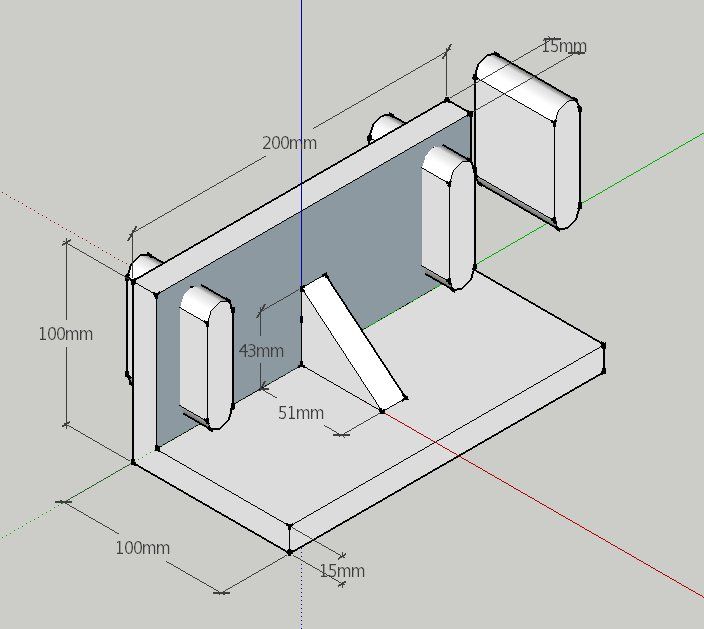
 Many moons ago when people dialled up to bulletin boards, no web, I was offered a cheap copy of 3D studio from Autodesk and spent a lot of time with it. SketchUp to me seems to be still hung up some what in that sort of area rather than precise sizes and mostly just has weaker but similar facilities. One neat facility that it's easy to miss is that the centre mouse button allows the view to be swung round while another command is active. The up and left right mouse button lock to the axis. There will be others tucked away – a problem that sort of info should be grouped in one place that's easy to find. I had to use the web. A help screen pops up when each command is used but it indicates that there may be more options.
Many moons ago when people dialled up to bulletin boards, no web, I was offered a cheap copy of 3D studio from Autodesk and spent a lot of time with it. SketchUp to me seems to be still hung up some what in that sort of area rather than precise sizes and mostly just has weaker but similar facilities. One neat facility that it's easy to miss is that the centre mouse button allows the view to be swung round while another command is active. The up and left right mouse button lock to the axis. There will be others tucked away – a problem that sort of info should be grouped in one place that's easy to find. I had to use the web. A help screen pops up when each command is used but it indicates that there may be more options.




