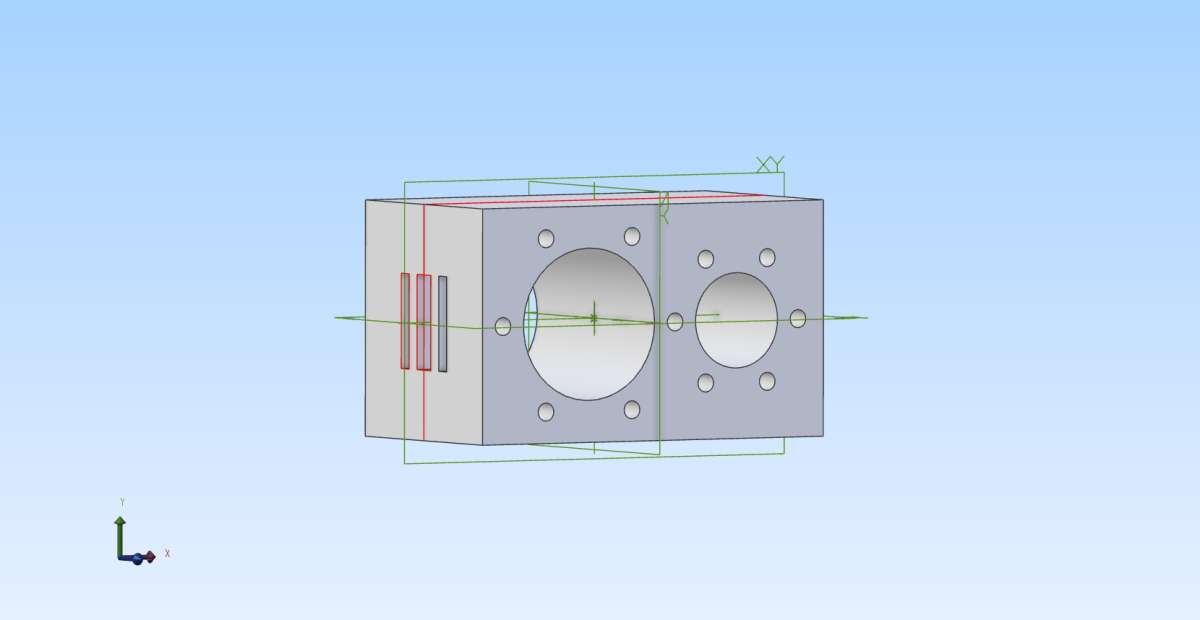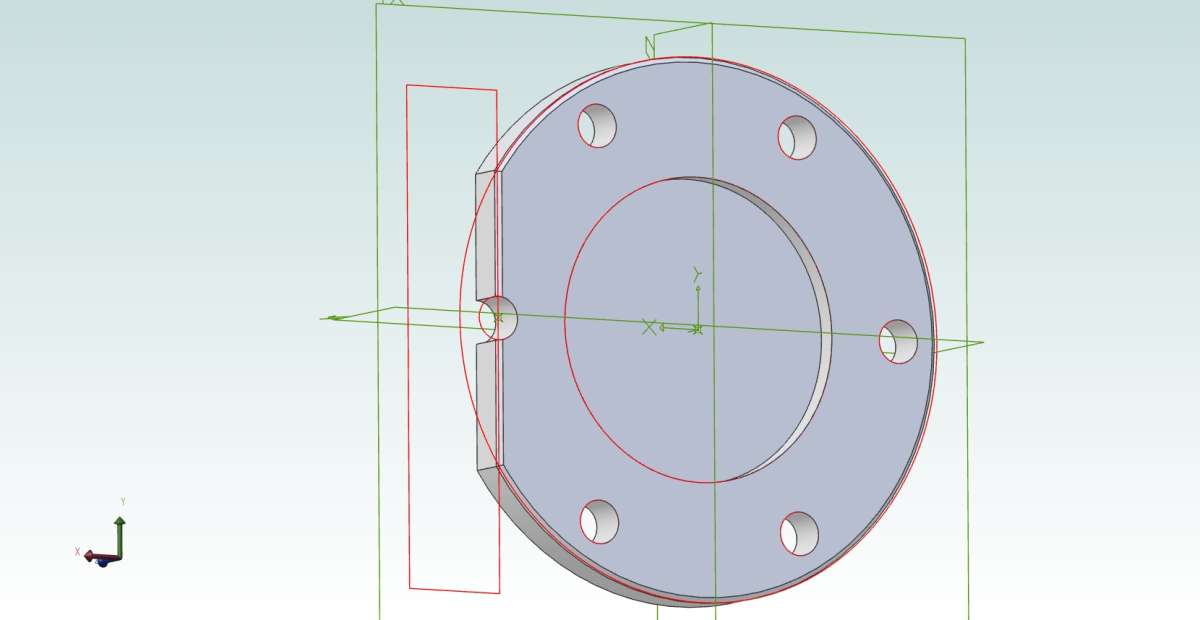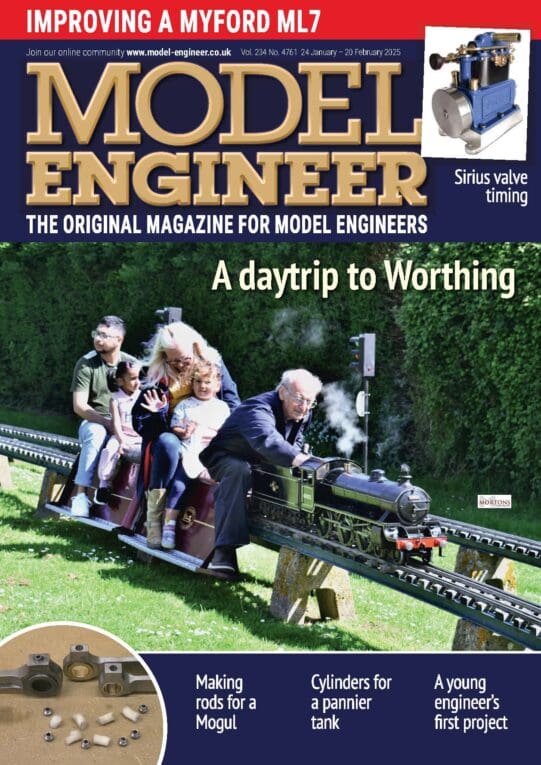Progress… I think.
Progress… I think.
- This topic has 14 replies, 3 voices, and was last updated 10 November 2023 at 21:19 by
Nigel Graham 2.
Viewing 15 posts - 1 through 15 (of 15 total)
Viewing 15 posts - 1 through 15 (of 15 total)
- Please log in to reply to this topic. Registering is free and easy using the links on the menu at the top of this page.
Latest Replies
Viewing 25 topics - 1 through 25 (of 25 total)
-
- Topic
- Voices
- Last Post
Viewing 25 topics - 1 through 25 (of 25 total)
Latest Issues
Newsletter Sign-up
Latest Replies
- Bit of a con or sharp practice on water filters.
- Are Stan Bray’s Optical centre punch dimensions correct?
- Vickers Inverted Engine
- Unimat SL renovation – any tips?
- NEW LOOK – Model Engineer & Workshop
- Heavier Spindle on Fox Alien
- Raglan vertical milling machine
- Clock Repair is my passion
- Searching for 125mmish cast iron handweels with 1″ bore
- Lead-sheathed wiring – why?