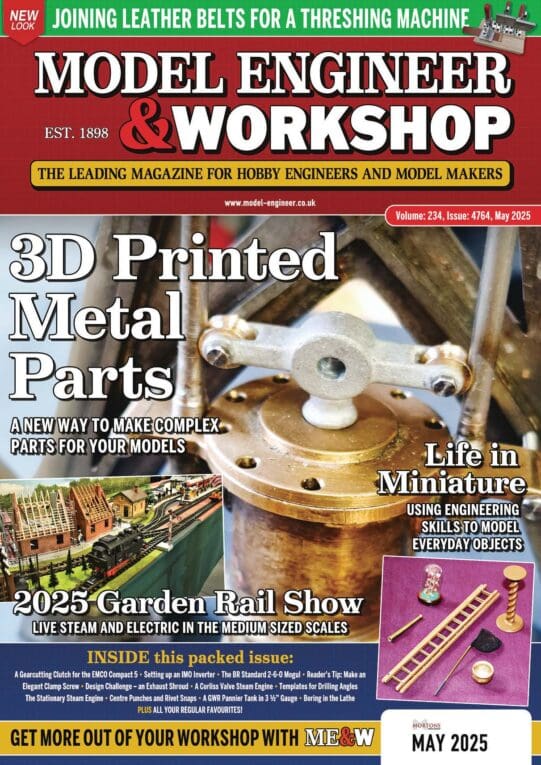Rod, make sure you close any Adobe programmes when you process updates otherwise there's a good chance they will fail, that's my experience anyway!
To make sure any programmes are actually closed, press 'CTL+ALT+DEL' this will open Windows Task Manager, when the window opens, go to the bottom and click 'All Users' this will then display All running processes, scan down the list and look for any running Adobe processes!
Any that you find, right click the entry, then select 'End Process' you'll get a warning of dire consequences, but kill the process anyway!
(This is useful for killing off non responding programmes too)!
Also reboot the computer following any updates, this will allow any files in use to be updated, especially in the registry, they can't be changed otherwise because they may be in use at the time and may be why Adobe isn't picking up the newer version!
Might also be worth clearing your browser cookie and history caches!
One last point, Anti-Virus and Anti-Malware programmes generally have some sort of Registry protection in place, and if it's set for auto management, you won't know some changes have been blocked, this could stop files there being updated, so you may have to resort to updating with your AV programmes temporarily closed, but if you do go that route, switch off any routers and/or any WiFi connections to stop your pc accessing the web unprotected!
As a last resort, I have on a few occasions uninstalled Adobe products completely, rebooted the PC, and then installed the latest version downloaded directly from Adobe's website!
I should add that in all the years I've been using PC's, Adobe has invariably caused me the most grief on updates right across their product range!
John.
Rod Ashton.