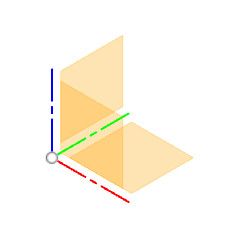orientation
orientation
- This topic has 14 replies, 6 voices, and was last updated 28 September 2018 at 22:25 by
 Gary Wooding.
Gary Wooding.
Viewing 15 posts - 1 through 15 (of 15 total)
Viewing 15 posts - 1 through 15 (of 15 total)
- Please log in to reply to this topic. Registering is free and easy using the links on the menu at the top of this page.
Latest Replies
Viewing 25 topics - 1 through 25 (of 25 total)
-
- Topic
- Voices
- Last Post
Viewing 25 topics - 1 through 25 (of 25 total)