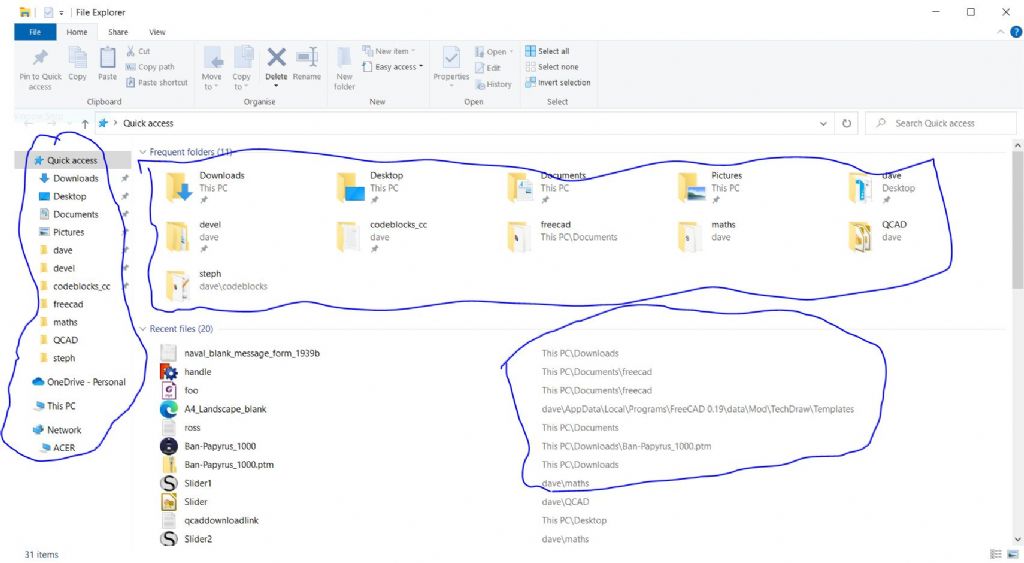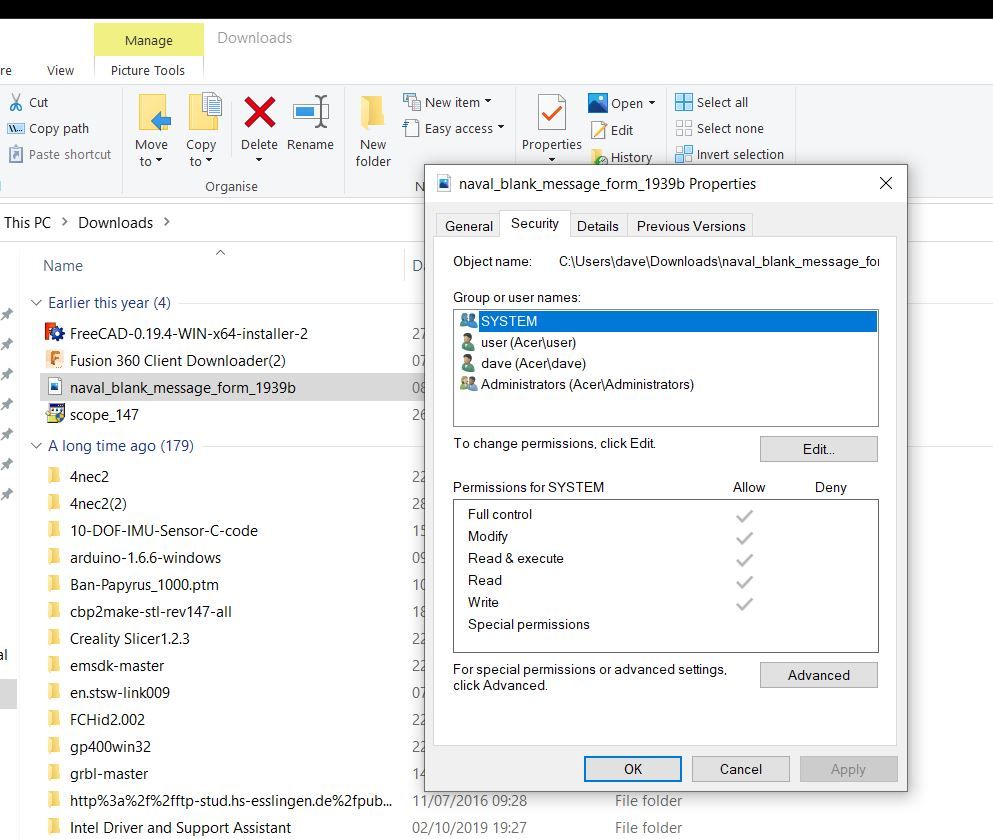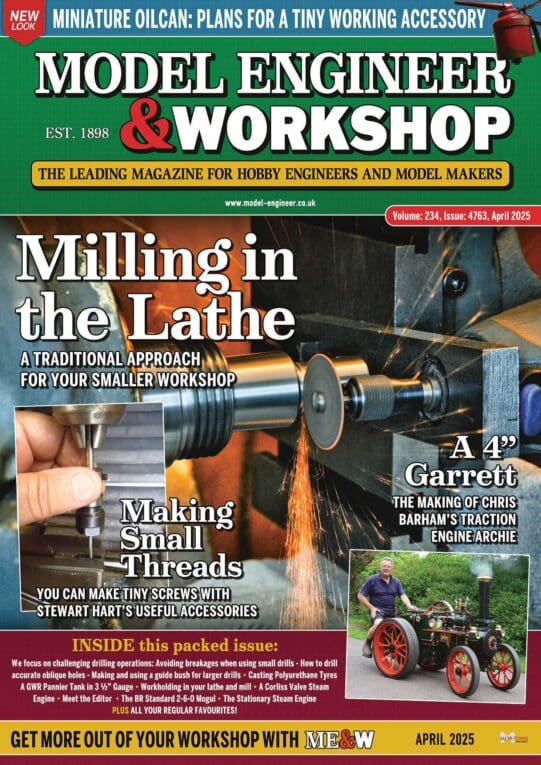This may not be a problem AutoCAD can fix. Permissions are tightly controlled by the operating system, and applications like autocad have very limited powers, even if you find the right menu.
I'd try fixing this with FileManager aka Explorer, which is closer to the operating system, and designed to navigate folders. Opening file manager with Windows 10 gets me this screen:

I've ringed folders in blue. Computer files are organised in folders, and folders contain files and/or more folders. Thus files are stored in a tree structure, where the root is the a disc drive typically C: To find a file, the system has to know knows it's full 'address' for example, "C:tempjunkdave.dxf".
You need to find the folder in which AutoCAD drawings are stored. File Manager's lower pane lists 'Recent Files', and the folder path in which they are stored. A new AutoCAD drawing should show up. If so, right-click on the path (blue circle bottom right), and select 'Open File Location' from the pop-up menu.
FileManager should now list all the files (drawings) is that folder. AutoCad drawing files are suffixed DXF or DWG. Right-clicking on one and selecting 'Properties' should open a window like my naval_blank_message_form example:

Clicking on the Security tab shows who has permission to do what to the file. Typically the file has an owner, and the owner can set permissions allowing other users or groups of users to operate on the file. Many different combinations are allowed, Read without Write is common because it protects the file against accidental overwriting. But AutoCAD needs Read and Write Permission.
In the top list, select yourself, 'dave' is me in the example above, look at the permissions set on a file that AutoCAD can't overwrite, and edit the permissions to open them up. (edit button in the window.) If it works, do the same for all the other write protected files.
It's possible you don't own the file and aren't allowed to change permissions. It might be owned by 'autocad'. If so, run FileManager as Administrator, and override the real owner. Be wary. Administrators are nearly all powerful, for that reason called 'super-users' in UNIX-world. Though the extra privileges seem to make life easy, only use Admin powers when the job absolutely requires them. Unfortunately uncontrolled admin power can wreck a system or leave it full of security holes. Ordinary users don't have the power needed to do serious damage, much safer.
Dave
Edited By SillyOldDuffer on 14/12/2022 10:52:36
Bruce Voelkerding.